- Introduction
- Create an app at Dropbox
- Create the Dropbox service in Cerb
- Link the connected account to Dropbox in Cerb
- Use the connected account in bot behaviors
Introduction
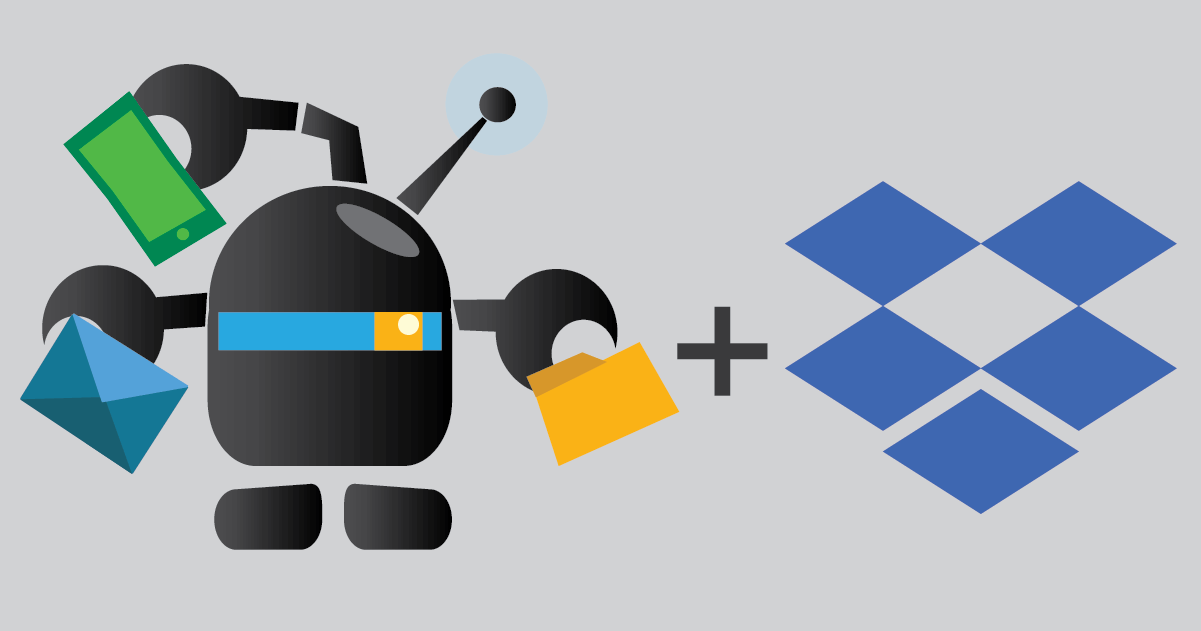
In this guide we’ll walk through the process of linking Cerb to Dropbox. You’ll be able to use Dropbox’s full API from bots in Cerb to automate whatever you need.
Create an app at Dropbox
First, you need to create a new app on Dropbox for Cerb to connect to.
-
Open https://www.dropbox.com/developers/apps and sign in.
- In the top right, click Create app.

-
Select Dropbox API.
-
Select the folders you want Cerb to be able to access.
-
Name your app (e.g. “Cerb”).
-
Agree to the Dropbox API terms and conditions.
-
Click the blue Create app button.
- Configure your OAuth 2 Redirect URIs:
https://YOUR-CERB-HOST/oauth/callback
Make a note of your App key and App secret for the next step.
Create the Dropbox service in Cerb
-
Navigate to Search » Connected Services.
-
Click the (+) icon in the top right of the list.
-
Select Dropbox.
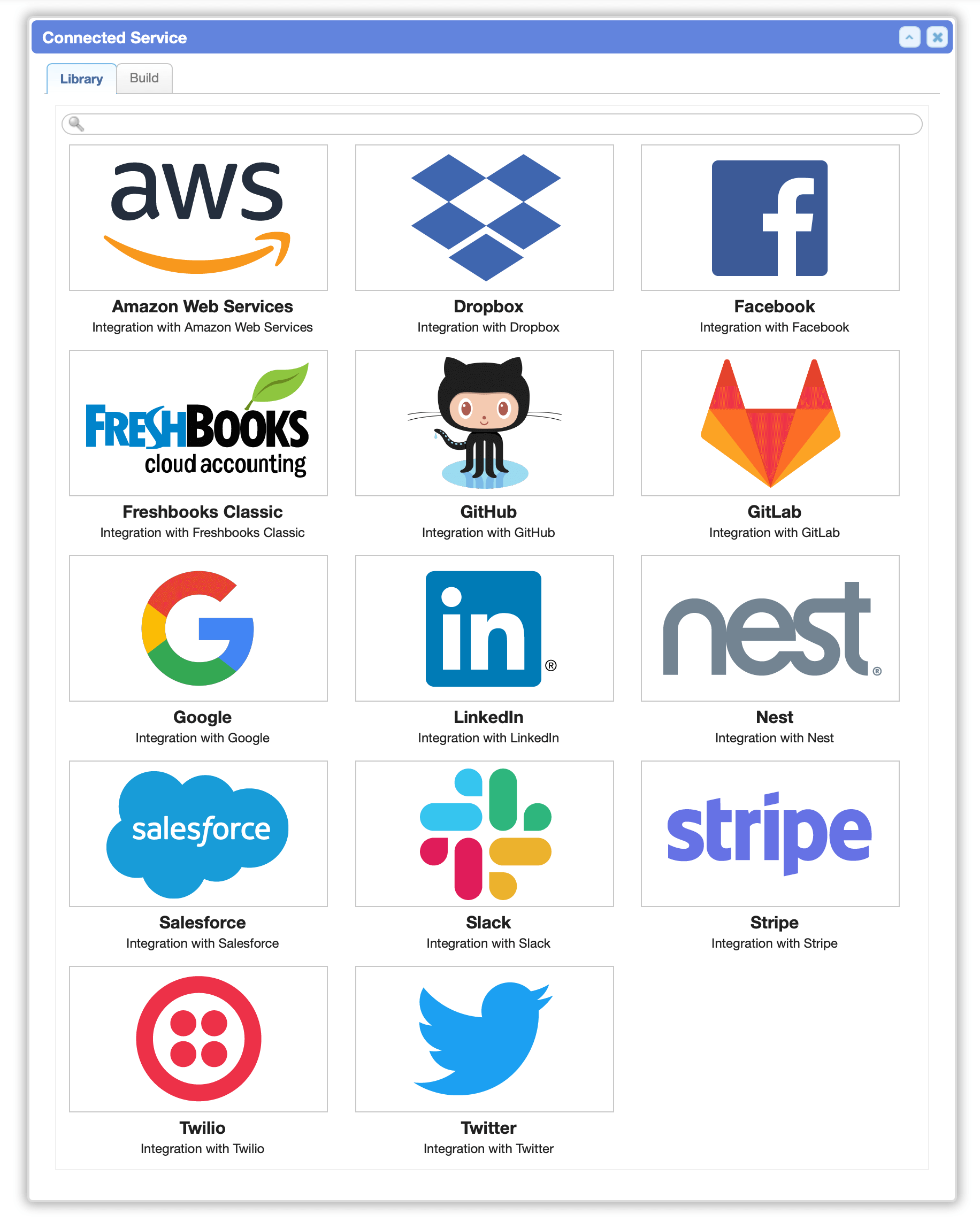
-
Enter your App Key and App Secret.
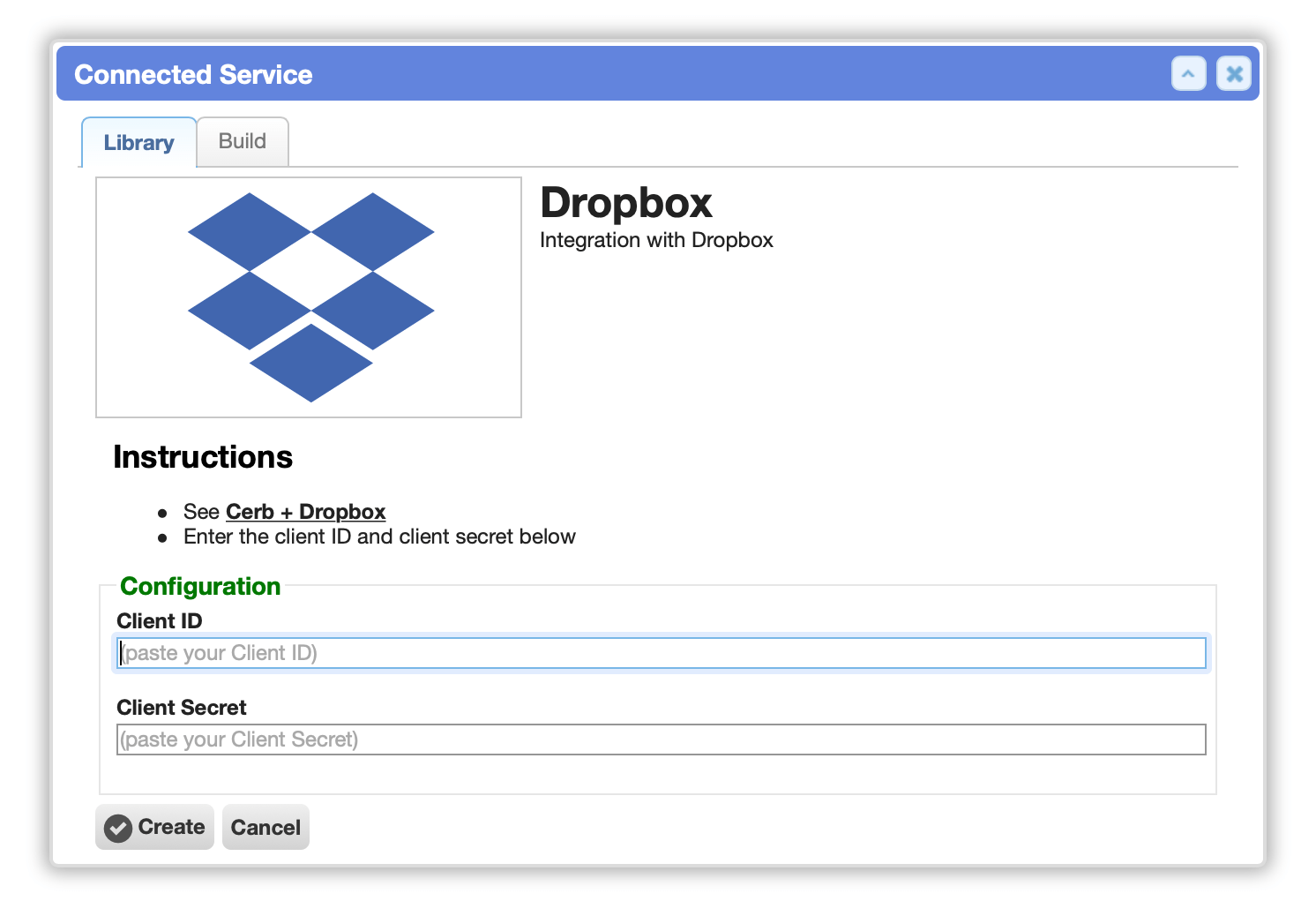
-
Click the Create button.
Link the connected account to Dropbox in Cerb
-
Navigate to Search » Connected Accounts.
-
Click the (+) icon in the top right of the list.
-
Select Dropbox.
-
Click the blue Link to Dropbox button.
-
Accept consent on Dropbox.
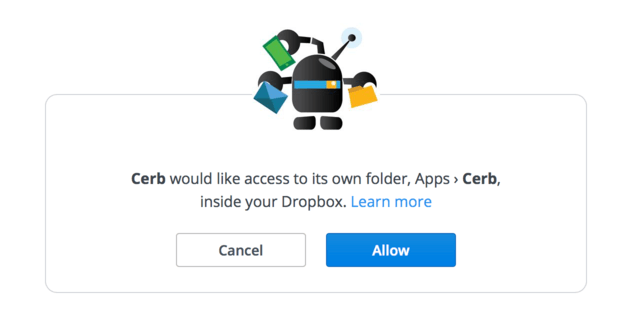
-
Click the Save Changes button.
Use the connected account in bot behaviors
You can use the connected account you just created to access Dropbox’s API from bot behaviors in Cerb. This is typically accomplished using the Execute HTTP Request action from a bot, and selecting the connected account in the Authentication: section.
You can import the Dropbox Bot package for a working example.