Cerb + Nest
- Introduction
- Create an OAuth application at Nest
- Create the Nest service in Cerb
- Link the connected account to Nest in Cerb
- Use the connected account in bot behaviors
Introduction
In this guide we’ll walk through the process of linking Cerb to Nest. You’ll be able to use the full Nest API from bots in Cerb to automate whatever you need.
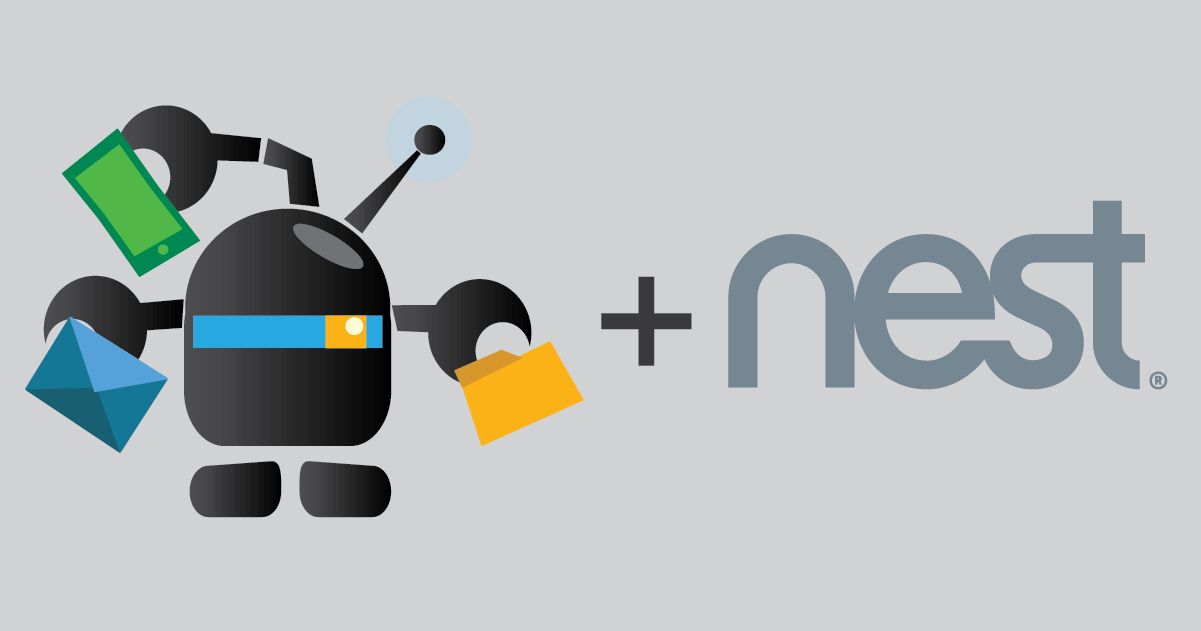
Create an OAuth application at Nest
-
Log in to the Nest Developer Console.
-
Click the orange Create new OAuth client button.
- Enter the following details replacing
YOUR-CERB-HOSTwith the URL to your Cerb installation:- OAuth Client Name: Cerb
- Description: Nest automation from bots in Cerb.
- Support URL:
https://YOUR-WEBSITE - Default OAuth Redirect URI:
https://YOUR-CERB-HOST/oauth/callback - Categories: Software Provider, Home Automation
- Users: (depends on your use case)
- Copy the Client ID and Client Secret.
Create the Nest service in Cerb
-
Log in to Cerb.
-
Navigate to Search » Connected Services.
-
Click the (+) icon above the worklist.
-
Select Nest.
-
Paste your Client ID and Client Secret.
-
Click the Create button.
Link the connected account to Nest in Cerb
-
Navigate to Search » Connected Accounts.
-
Click the (+) icon in the top right of the list.
-
Select Nest.
-
Click the blue Link to Nest button.
-
Accept consent on Nest.
-
Click the Save Changes button.
Use the connected account in bot behaviors
You can use the connected account you just created to access Nest’s API from bot behaviors in Cerb. This is typically accomplished using the Execute HTTP Request action from a bot, and selecting the connected account in the Authentication: section.