- Introduction
- Configure the Twilio service
- Import the package
- Test the integration behaviors
- Next steps
Introduction
This package creates Twilio Bot for demonstrating integration between Cerb and Twilio’s API.
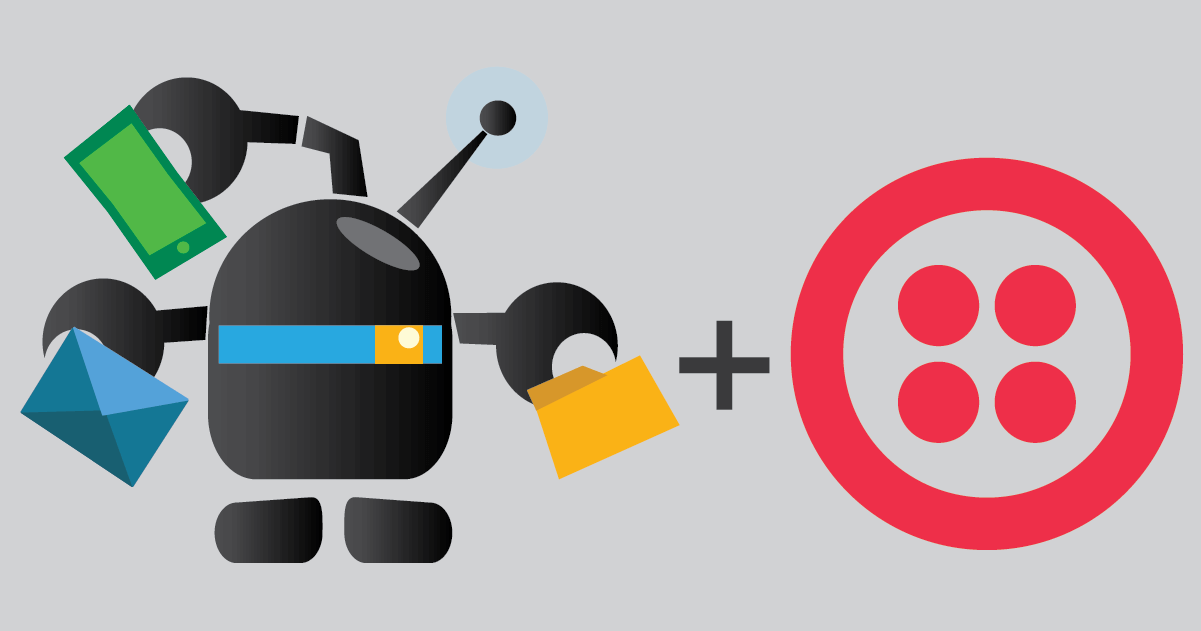
Configure the Twilio service
If you haven’t already, follow these instructions to configure the Twilio service and add your first connected account.
Import the package
As of 9.2.2:
-
Navigate to Search » Bots.
-
Click (+) above the worklist.
-
On the Library tab, select Twilio Bot.
- You’ll be prompted for some configuration options:
- Twilio account: The Twilio connected account you created earlier.
- Account SID: Your Twilio account SID (from your Twilio dashboard).
- Default responder phone number: The default phone number to use when sending SMS messages. This should be formatted as an E.164 number, like
+15551234567. This number must exist in your Twilio account.
- Click the Create button.
Test the integration behaviors
Click on Twilio Bot and then click Behaviors on its card.
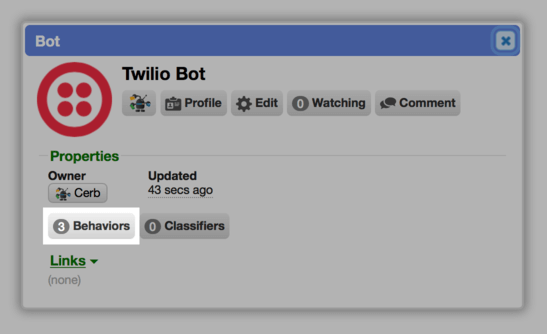

Looking up a phone number
You can use Twilio’s Lookup API to retrive caller and carrier information about a phone number.
Open the card for the Look up a number behavior:
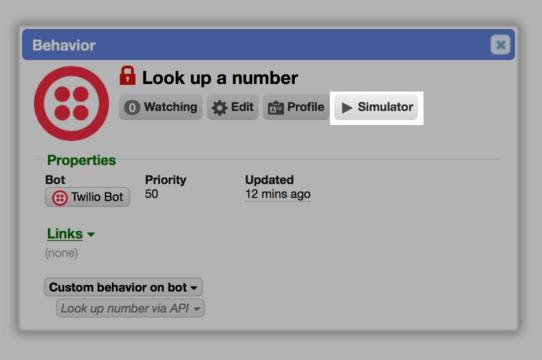
Click on the Simulator button at the top of the card.
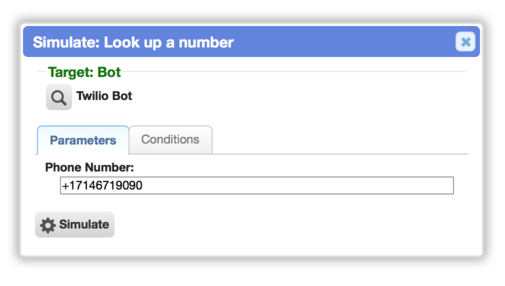
Enter your mobile number in Phone Number: field (in E.164 format) and click the Simulate button.
At the bottom of the simulator output, in the Set custom placeholder section, you’ll find the results of the lookup:
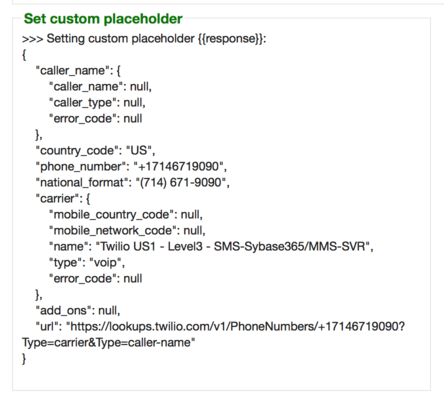
Sending a text message
Open the card for the Send SMS message behavior:
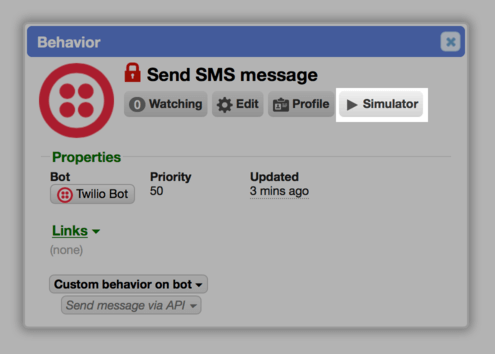
Click on the Simulator button at the top of the card.
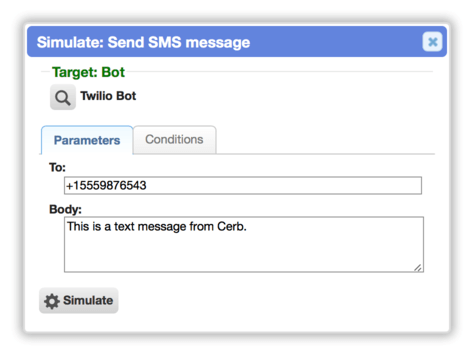
Enter your mobile number in To:, a message in Body:, and then click the Simulate button.
You should receive a text message on your mobile phone.
If you don't receive a text message, you can check the logs and debugger in Twilio. The bot simulator also provides debug output.
Receiving text messages
The package above automatically created a webhook for you and linked it to the Respond to Twilio SMS webhook bot behavior. Let’s copy this URL so we can add it to Twilio:
-
Log in to Cerb.
-
Navigate to Search » Webhooks:
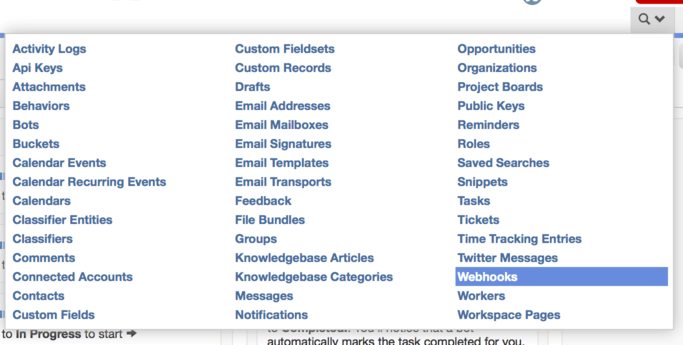
-
Copy the URL for the Twilio SMS Received webhook. (You can right-click the URL in your browser and select Copy Link from the menu.)
When you provision a phone number at Twilio, you can configure a webhook URL to handle inbound text messages.
-
Log in to Twilio’s phone number console.
-
Provision a new phone number, or select an existing one.
-
Under the Configure tab, in the Messaging section, make sure Webhook is selected, then paste the Cerb webhook URL from above:
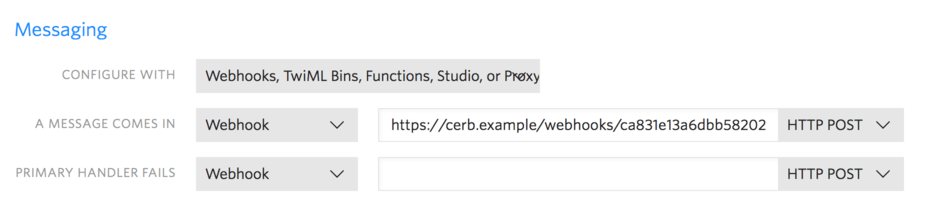
-
Click the red Save button at the bottom of the page.
You should now be able to send text messages to that number and have a Cerb bot respond.
We’ve set up a few examples. Try sending the following messages:
hihelplinklogo
The bot will respond:
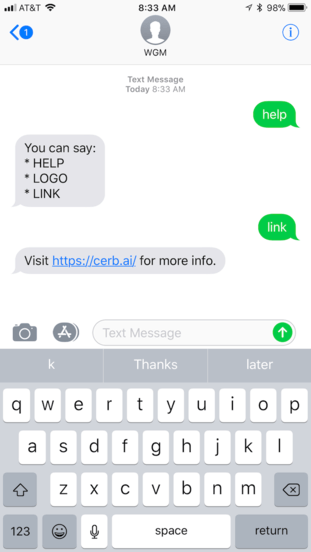
Next steps
At this point you can modify the behaviors to meet your needs. You can use the responses from Twilio’s API in your behaviors.