Buttondown
Introduction
In this guide we'll walk through the process of linking Cerb to Buttondown. You'll be able to use Buttondown's full API in Cerb automations for email newsletters.
Get a Buttondown API key
Log in to your Buttondown Account or sign up if you don't already have one.
Navigate to the https://buttondown.com/requests page.
Click the API Key button in the top bar, or hit the K button on your keyboard.
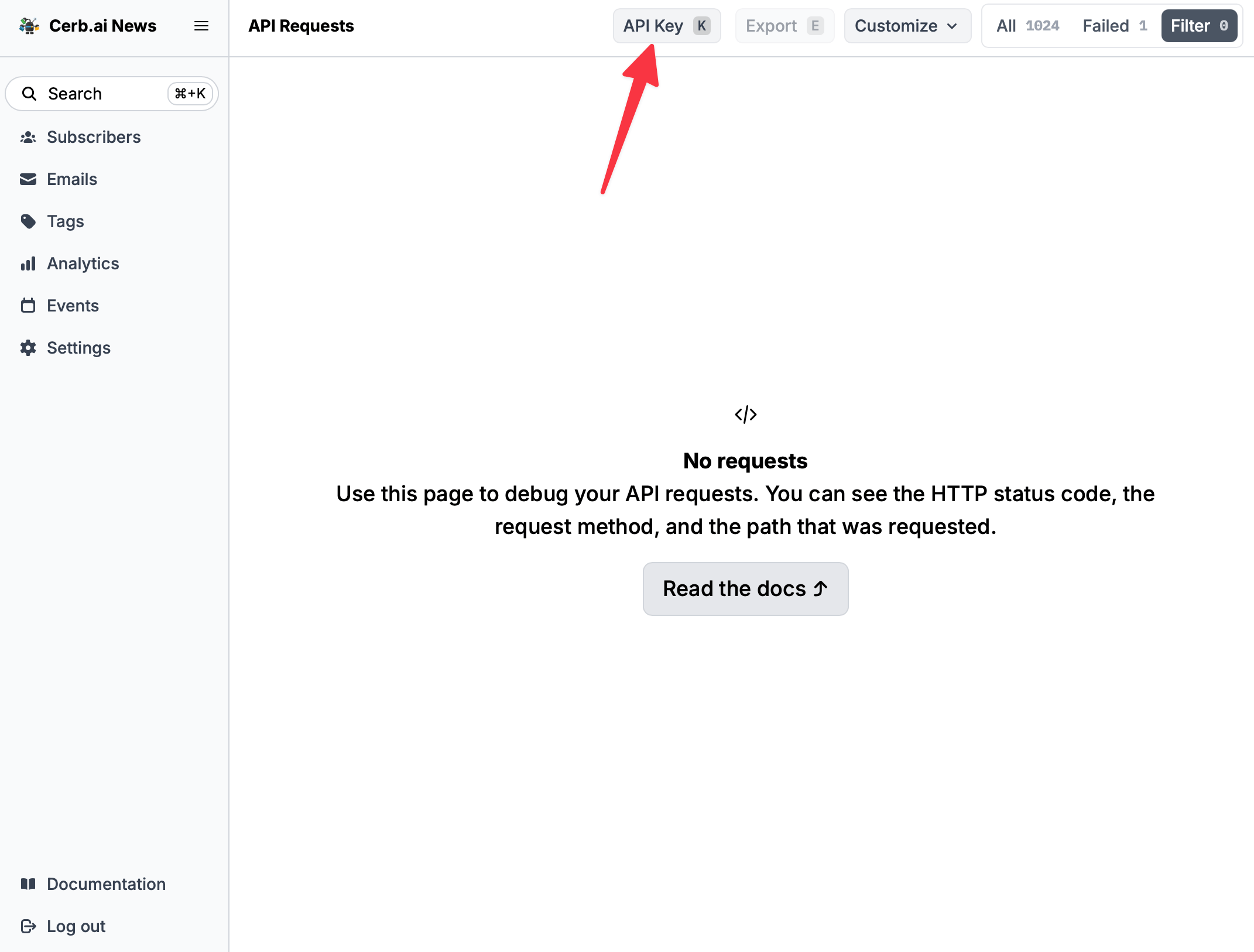
Copy the API key for use later.
Create the Buttondown service in Cerb
-
Navigate to Search » Connected Services.
-
Click the (+) icon in the top right of the list.
-
Select Buttondown.
-
Paste the key you copied earlier in the API Key field.
-
Click the Create button.
Examples
List newsletters
start:
http.request/newsletters:
output: http_response
inputs:
method: GET
url: https://api.buttondown.com/v1/newsletters
authentication: cerb:connected_account:buttondown
on_success:
set:
response@json: {{http_response.body}}
http_response@json: nullList subscribers
start:
http.request/subs:
output: http_response
inputs:
method: GET
url: https://api.buttondown.com/v1/subscribers
authentication: cerb:connected_account:buttondown
on_success:
set:
response@json: {{http_response.body}}
http_response@json: nullAdd a subscriber
start:
http.request/addSub:
output: http_response
inputs:
method: POST
url: https://api.buttondown.com/v1/subscribers
authentication: cerb:connected_account:buttondown
headers:
Content-Type: application/json
body:
email_address: customer@cerb.example
#tags@csv: tag-1, tag-2
on_success:
set:
response@json: {{http_response.body}}
http_response@json: null