Install Cerb on Ubuntu Linux 24.04
We do not recommend installing Cerb components on your server directly. Use the Docker instructions as a reference.
Introduction
This is a comprehensive guide for installing Cerb on an Ubuntu 24.04 LTS server. It covers the entire setup process, including provisioning a server using Docker or Amazon EC2, installing necessary packages like PHP 8.3, Nginx, and MySQL, and configuring the MySQL database for Cerb. The guide also details the installation of Cerb itself, setting up Nginx with SSL certificates, creating virtual hosts, and testing the Nginx configuration. Additionally, it includes instructions for enabling friendly URLs and running the Cerb installer, ensuring a complete and secure installation process.
- Provision an Ubuntu server
- Install packages
- Install MySQL
- Create the MySQL database
- Install Cerb
- Configure Nginx
- Enable friendly URLs
- Run the Cerb installer
Provision an Ubuntu server
If you don't already have a server, you can use Docker or Amazon EC2.
Docker
docker run -it --rm -p 80:80 ubuntu:24.04 /bin/bashFor local evaluation, development, and testing, you can use the built-in Docker configuration instead.
EC2
-
Launch an Amazon EC2 instance.
-
Connect to your server using SSH:
ssh ubuntu@1.2.3.4sudointo therootuser.
Install packages
It's a good idea to update your installed packages first:
apt-get update && apt-get -y upgradeInstall PHP 8.3:
apt-get install -y php8.3 php8.3-cli php8.3-fpm php8.3-mysql php8.3-mbstring php8.3-gd \
php8.3-curl php8.3-yaml php8.3-gmp php8.3-zip php8.3-mailparse php8.3-dom php8.3-xmlInstall common tools:
apt-get install -y git vimInstall the Nginx web server:
apt-get install -y nginx nginx-extrasInstall MySQL
We recommend using a dedicated database server that replicates to a standby server. In Amazon Web Servers you should use RDS.
If you need to install MySQL on your Docker or EC2 instance instead, you can use these instructions:
apt-get install -y mysql-server-8.0In Docker you need to start the MySQL service. You really should use the mysql:8.0 container instead.
service mysql startCreate the MySQL database
Connect to MySQL:
mysql -h localhost -u root -pThe default password is empty, just press <ENTER>.
If you're using a remote MySQL server, use its internal IP in place of localhost above.
Set a root password.
ALTER USER 'root'@'localhost' IDENTIFIED WITH mysql_native_password by 's3cr3t';Replace s3cr3t above with your own new password.
Create a new database and user for Cerb:
CREATE DATABASE cerb CHARACTER SET utf8;
CREATE USER cerb@localhost IDENTIFIED BY 's3cr3t';
GRANT ALL PRIVILEGES ON cerb.* TO cerb@localhost;
QUIT;Replace s3cr3t above with your own secret password. If you're using a remote database server, replace @localhost with a subnet used by your web servers, like: @'10.0.0.%'
Install Cerb
You should now be ready to install Cerb.
cd /usr/share/nginx/html/git clone https://github.com/cerb/cerb-release.git cerbchown -R www-data:www-data cerbcd cerbYou can test Cerb using PHP's built in webserver:
service nginx stopphp -S 0.0.0.0:80Type your server IP into a browser.
You should see the requirements checker with all tests passed:
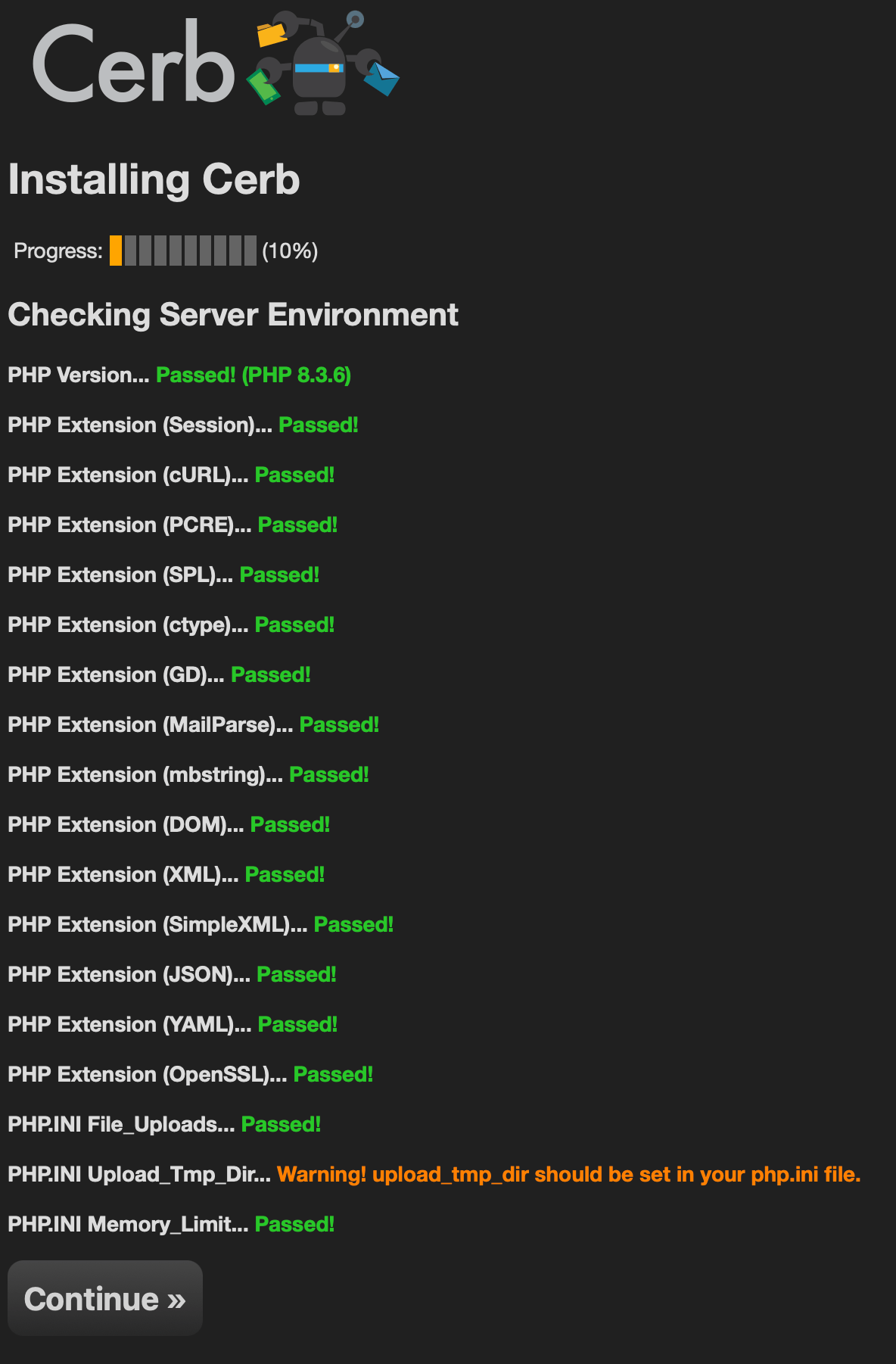
If you're just testing Cerb, you can use PHP's built-in web server and skip the Nginx step below.
Type CTRL+C to kill the PHP web server process.
Since you just ran the web server as root, you should make sure any newly created files are owned by the www-data user and group:
chown -R www-data:www-data /usr/share/nginx/html/cerb/Configure Nginx
We're going to install Nginx as the web server. Cerb's code will run in PHP-FPM.
SSL
Add your SSL certificate
If you're using an Elastic Load Balancer you can configure SSL there and use internal IPs without SSL on your web servers. Amazon Certificate Manager can also generate SSL certificates for free.
Otherwise, you'll need a valid SSL certificate for your server. We recommend Let's Encrypt or a RapidSSL certificate from CheapSSLsecurity.
Enable Perfect Forward Secrecy (this may take a few minutes):
openssl dhparam -out /etc/ssl/certs/dhparam.pem 2048Creating a self-signed SSL certificate
For testing, you can also create a self-signed SSL certificate. You should not use these instructions in production:
openssl req -x509 -nodes -days 365 -newkey rsa:2048 \
-keyout /etc/ssl/private/nginx-selfsigned.key \
-out /etc/ssl/certs/nginx-selfsigned.pemCountry Name (2 letter code) [AU]:US
State or Province Name (full name) [Some-State]:California
Locality Name (eg, city) []:
Organization Name (eg, company) [Internet Widgits Pty Ltd]:Example, Inc.
Organizational Unit Name (eg, section) []:Internet
Common Name (e.g. server FQDN or YOUR name) []:cerb.example
Email Address []:support@cerb.exampleAdd a virtual host
Add a new virtual host to Nginx:
vi /etc/nginx/sites-available/cerbType i to switch to insert mode and paste the following:
1
2
3
4
5
6
7
8
9
10
11
12
13
14
15
16
17
18
19
20
21
22
23
24
25
26
27
28
29
30
31
32
33
34
35
36
37
38
39
40
41
42
43
44
45
46
47
48
49
50
51
52
53
54
55
56
57
58
59
60
61
62
63
64
65
66
67
68
69
70
71
72
73
74
75
76
77
78
79
80
81
82
83
84
85
86
87
88
89
90
91
92
93
94
95
96
97
98
99
100
101
102
103
104
105
106
107
108
109
110
111
112
113
server {
listen 80;
server_name cerb.example;
#access_log off;
location /status/nginx {
stub_status on;
access_log off;
allow 127.0.0.1;
deny all;
}
location /status/fpm {
access_log off;
allow 127.0.0.1;
#allow 10.0.0.0/16;
deny all;
include fastcgi_params;
fastcgi_pass unix:/run/php/php8.3-fpm.sock;
}
location / {
return 301 https://$host$request_uri;
}
}
limit_req_zone $binary_remote_addr zone=cerb:10m rate=15r/s;
server {
listen 443 ssl;
server_name cerb.example;
#access_log off;
root /usr/share/nginx/html/cerb/;
index index.php;
# Increase upload max size from default of 1MB
client_max_body_size 30m;
charset utf-8;
# SSL
ssl_certificate /etc/ssl/certs/nginx-selfsigned.pem;
ssl_certificate_key /etc/ssl/private/nginx-selfsigned.key;
ssl_protocols TLSv1.2;
ssl_prefer_server_ciphers on;
ssl_ciphers HIGH:!CAMELLIA:!RC4:!PSK:!aNULL:@STRENGTH;
ssl_dhparam /etc/ssl/certs/dhparam.pem;
# DNS
resolver 8.8.8.8 8.8.4.4 valid=300s;
resolver_timeout 5s;
# Always let people see the favicon file
location = /favicon.ico {
allow all;
}
# Always let people see the robots file
location = /robots.txt {
allow all;
}
# Send PHP scripts to FPM
location ~ ^/(index|ajax)\.php$ {
limit_req zone=cerb burst=40 delay=15;
proxy_connect_timeout 30;
proxy_send_timeout 30;
proxy_read_timeout 30;
fastcgi_split_path_info ^(.+\.php)(/.+)$;
fastcgi_pass unix:/run/php/php8.3-fpm.sock;
fastcgi_index index.php;
include fastcgi_params;
fastcgi_param SCRIPT_FILENAME $document_root$fastcgi_script_name;
}
# ============================
# ENABLE ONLY FOR INSTALLATION
# ============================
location /install/ {
location = /install/ {
rewrite ^(.*)$ /install/index.php?$1 last;
}
location ~ ^/install/(index|servercheck|phpinfo)\.php$ {
fastcgi_split_path_info ^(.+\.php)(/.+)$;
fastcgi_pass unix:/run/php/php8.3-fpm.sock;
fastcgi_index /install/index.php;
include fastcgi_params;
fastcgi_param SCRIPT_FILENAME $document_root$fastcgi_script_name;
}
location ~ ^/install/(.*)\.(css|js|svg)$ {
allow all;
}
#location ~ ^/install/ {
# deny all;
#}
}
# Deny direct access to all other PHP files
location ~ \.php$ {
deny all;
}
# Send all other paths to the Devblocks front controller index.php
location / {
rewrite ^ /index.php last;
}
}
On lines 3 and 29 change cerb.example to the domain name of your server. If for some reason you don't have one, you can temporarily use your server IP.
The first server block (lines 1-25) redirects all HTTP requests to HTTPS with SSL. It also defines some /status pages you can use to monitor the server (lines 6 and 13).
On lines 41-42, you should use your own SSL key and certificate.
Save the file with :wq
To enable the site we need to add a symlink:
ln -s /etc/nginx/sites-available/cerb /etc/nginx/sites-enabled/cerbTest Nginx configuration
You can test the Nginx configuration file with:
nginx -t
nginx: the configuration file /etc/nginx/nginx.conf syntax is ok
nginx: configuration file /etc/nginx/nginx.conf test is successfulRestart Nginx and PHP-FPM
service nginx restartservice php8.3-fpm restartFor more information about Nginx + PHP-FPM, see: https://www.nginx.com/resources/wiki/start/topics/examples/phpfcgi/
Enable friendly URLs
touch .htaccessRun the Cerb installer
Type the hostname of your server into a browser and follow the guided installer.
If you're installing with Docker, use 127.0.0.1 rather than localhost for the database server.