Send commands to a Cerb automations using Slack
Introduction
Slack makes it very easy to interact with third-party apps and services using their slash commands feature.
To demonstrate this functionality, we'll add a new chat command named /cerb and instruct Slack to send those messages to a webhook1 that triggers automations in Cerb.
Installation
Requirements
Create a Slack connected account if you haven't already.
Slack
In the Slack app, enter a channel (e.g. #testing) and click on the triple dot menu in the top right.
Select Edit settings.
Select the Integrations tab.
Click on the Add an App button.
Click Add to the right of the Cerb app.
Cerb
Click Search » Workflows » (+) » Empty and paste the following KATA into the large text box:
workflow:
name: wgm.integrations.slack.bot
version: 2025-02-26T02:23:08Z
description: A demo of integrations with a slack bot
website: https://cerb.ai/resources/workflows/
requirements:
cerb_version: >=11.0 <11.2
cerb_plugins: cerberusweb.core,
config:
chooser/account:
label: Slack Account
record_type: connected_account
multiple@bool: no
records:
webhook_listener/slack:
fields:
name: Slack
guid: {{random_string(40)}}
automations_kata@raw:
automation/slack:
uri: cerb:automation:wgm.integrations.slack.webhook
disabled@bool: no
updatePolicy: name
automation/router:
fields:
name: wgm.integrations.slack.webhook
extension_id: cerb.trigger.webhook.respond
description@text:
script@raw:
start:
set/config:
config@json: {{cerb_workflow_config('wgm.integrations.slack.bot')|json_encode}}
record.search/worker:
output: results_worker
inputs:
record_type: worker
record_query: slack.username:${username} limit:1
record_query_params:
username: {{request_params.user_name}}
decision/found:
outcome/notfound:
if@bool: {{results_worker.id is empty}}
then:
set:
message:
channel: {{request_params.channel_name}}
text@text:
Worker not found. Have you set your Slack username in your Cerb profile?
outcome/found:
then:
decision/route:
outcome/help:
if@bool: {{request_params.text == "help"}}
then:
set:
message:
channel: #{{request_params.channel_name}}
text@text:
You can use the following commands:
attachments:
0:
color: #888888
fields:
0:
title: /cerb help
value: This help text.
short@bool: yes
1:
title: /cerb hello
value: Say hello!
short@bool: yes
2:
title: /cerb calendar
value: Respond with your next calendar event.
outcome/hello:
if@bool: {{request_params.text == "hello"}}
then:
set:
message:
channel: #{{request_params.channel_name}}
text@text:
Hello!!
How are you today, {{results_worker.first_name}}?
outcome/key:
if@bool: {{request_params.text == "calendar"}}
then:
function/calendar:
uri: cerb:automation:wgm.integrations.slack.calendar
inputs:
worker: {{results_worker.id}}
channel: {{request_params.channel_name}}
output: results_function
http.request:
output: response
inputs:
url: https://slack.com/api/chat.postMessage
method: POST
authentication: cerb:connected_account:{{config.account}}
headers@text:
Content-Type: application/json; charset=utf8
body: {{message|json_encode}}
policy_kata@raw:
commands:
http.request:
deny/url@bool: {{inputs.url is not prefixed ('https://slack.com/api/')}}
deny/method@bool: {{inputs.method not in ['POST']}}
allow@bool: yes
function:
deny/uri@bool: {{uri != 'cerb:automation:wgm.integrations.slack.calendar'}}
allow@bool: yes
record.search:
deny/type@bool: {{inputs.record_type is not record type ('worker')}}
allow@bool: yes
automation/calendar:
fields:
name: wgm.integrations.slack.calendar
extension_id: cerb.trigger.automation.function
description@text:
script@raw:
inputs:
record/worker:
record_type: worker
required@bool: yes
text/channel:
type: freeform
required@bool: yes
start:
set/config:
config@json: {{cerb_workflow_config('wgm.integrations.slack.bot')|json_encode}}
record.search/event:
output: results_calendar_event
inputs:
record_type: calendar_event
record_query@text:
calendar:(owner.worker:(id:${username}))
startDate:(since:"now" until:"+7 days")
sort:startDate
limit:1
record_query_params:
username: {{inputs.worker.id}}
decision/events:
outcome/found:
if@bool: {{results_calendar_event.id is not empty}}
then:
set/message:
message:
channel: #{{inputs.channel}}
text@text:
Your next calendar event is:
attachments:
0:
color: #888888
footer: {{results_calendar_event.record_url}}
fields:
0:
title: Event
value: {{results_calendar_event._label}}
short@bool: yes
1:
title: Starts
value: in {{results_calendar_event.date_start|date_pretty}}
short@bool: yes
2:
title: Ends
value: in {{results_calendar_event.date_end|date_pretty}}
short@bool: yes
outcome/else:
then:
set/message:
message:
channel: #{{inputs.channel}}
text@text:
No upcoming calendar events found.
http.request:
output: response
inputs:
url: https://slack.com/api/chat.postMessage
method: POST
authentication: cerb:connected_account:{{config.account}}
headers@text:
Content-Type: application/json; charset=utf8
body: {{message|json_encode}}
policy_kata@raw:
commands:
record.search:
deny/type@bool: {{inputs.record_type is not record type ('calendar_event')}}
allow@bool: yes
http.request:
deny/url@bool: {{inputs.url is not prefixed ('https://slack.com/api/')}}
deny/method@bool: {{inputs.method not in ['POST']}}
allow@bool: yes
custom_fieldset/slack:
fields:
name: Slack
context: worker
owner__context: app
owner_id: 0
custom_field/slackname:
fields:
name: Username
context: worker
uri: slackid
type: S
custom_fieldset_id: {{records.slack.id}}
pos@int: 0Configure the workflow
| Field | |
|---|---|
| Slack Account: | A Slack connected account. |
Click the Continue button twice.
Fill the custom field
Click your name in the top right corner and select "my card". Click "Edit" and then "Add Fieldset" to add the Slack fieldset if it's not already there. Then enter your Slack username in the "Username" box at the bottom.
Add the new command in Slack
Now that we have our webhook listener and automations in place, we're ready to hook them up in Slack.
Open up your Slack App and select "Slash Commands" in the menu on the left.
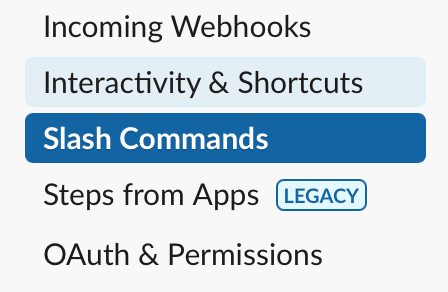
Click "Add a New Command", name the command /cerb, and paste the URL from your webhook in Cerb (Search » Webhooks) in the "Request URL" field. Then hit the green "Save" button.
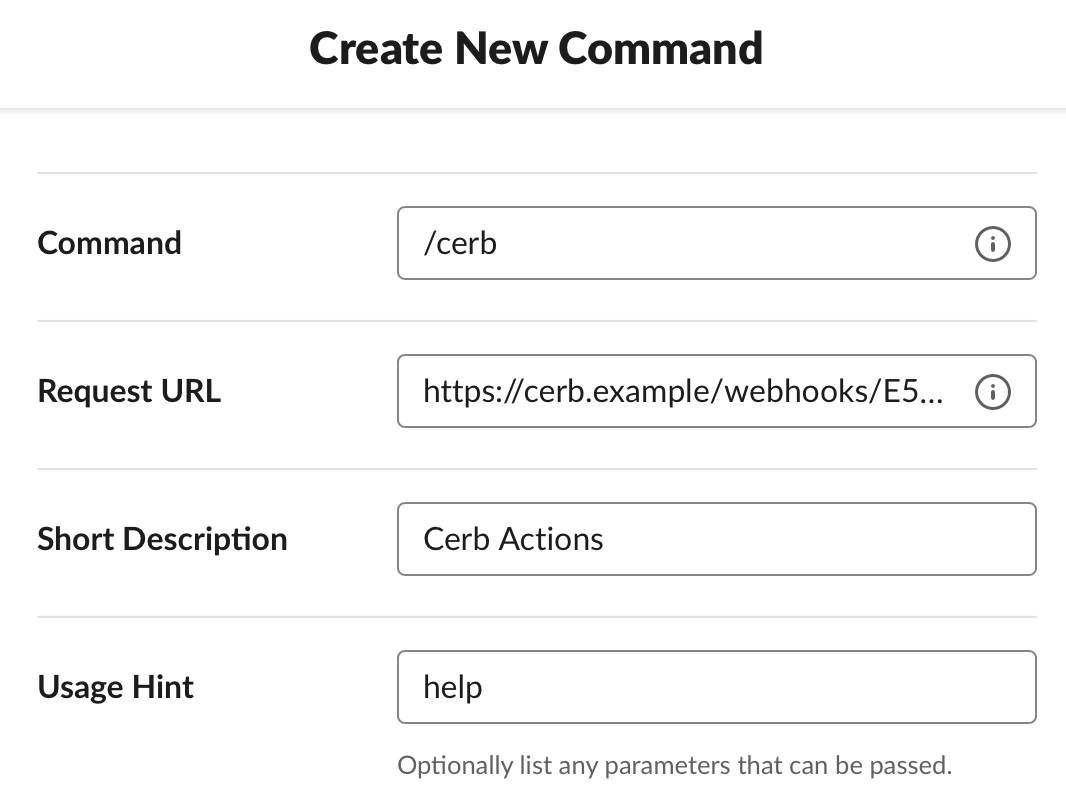
Test the new /cerb command in Slack
Join one of your Slack channels and try out the new /cerb command.
/cerb help will present you with a list of available commands.
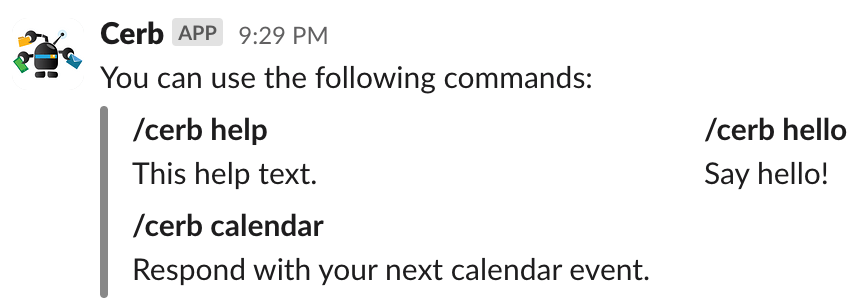
/cerb hello will greet you by name.

If you filled in the "Slack ID" custom field on your profile in Cerb, /cerb calendar will tell you the next event on your calendar.
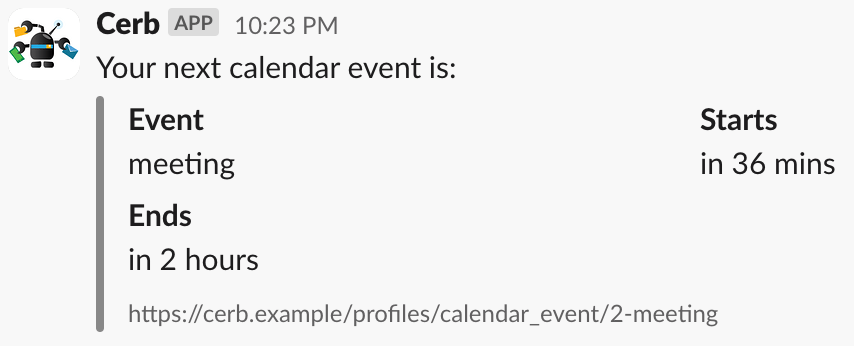
Where to go from here
Your friendly new app doesn't do much yet, but you have a great starting point with endless possibilities.
You could modify the automations we created to do anything that automations are capable of (which is a lot): add events to calendars, create reminders, add tasks, report about Cerb metrics, trigger webhooks in other services, post to social media, etc.
Using that custom field we made, automations can look up a message sender's worker record. From there, it can perform all sorts of personalized actions using the worker's tasks, calendars, and so on.
You could use our classifiers feature to support natural language in your Slack app. A classifier can convert freeform text into "intents". For instance, instead of only supporting the "hello" command, your app could learn the various ways people intend to say_hello: hi, hello, what's up?, how are you?, hola, allo, yo, hey, etc.