Send JotForm responses to Cerb bots using webhooks
Introduction
JotForm1 is an interactive form builder for surveys, contact forms, etc.
By default it sends new form responses to email. Using webhooks, you can also trigger Cerb bot behaviors when someone fills out the form.
This guide demonstrates how to configure webhooks for integration between JotForm and Cerb.
- Creating the bot in Cerb
- Understanding how the behavior works
- Creating a webhook listener in Cerb
- Sending the webhook from JotForm
- Testing the behavior
- References
Creating the bot in Cerb
Navigate to Search » Bots.
- Name: JotForm Bot
- Owner: Cerb
- Status: Enabled
- Image:
http://webtoolswiki.com/wp-content/uploads/2014/12/jotform1.png
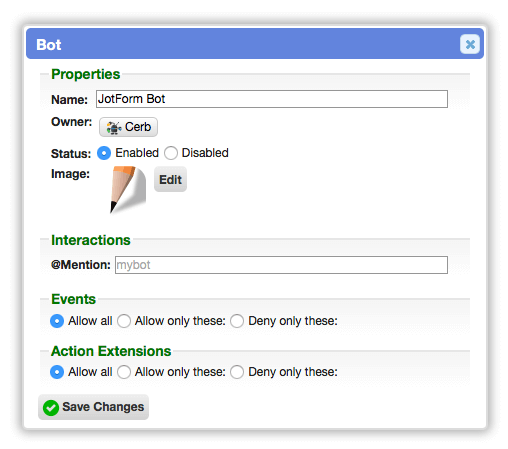
Click the Save Changes button.
In the yellow notification above the worklist, click on JotForm Bot.
On the bot's card popup, click the Behaviors button.
Click on the (+) icon above the behaviors worklist to add a new behavior.
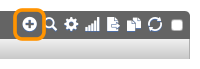
Switch to Import mode and paste the following behavior:
{
"behavior": {
"title": "Catch JotForm webhook",
"is_disabled": false,
"priority": 50,
"event": {
"key": "event.webhook.received",
"label": "Webhook received"
},
"nodes": [
{
"type": "action",
"title": "Create comment",
"status": "live",
"params": {
"actions": [
{
"action": "_set_custom_var",
"value": "{{http_params.rawrequest}}",
"format": "json",
"is_simulator_only": "0",
"var": "json"
},
{
"action": "create_comment",
"on": "_trigger_va_id",
"content": "{{json|json_encode|json_pretty}}"
}
]
}
}
]
}
}Click the Save Changes button.
Understanding how the behavior works
Each form has different fields, and there are countless actions you can automate from a bot once you receive a new form submission.
For a simple demonstration, this behavior adds each new response as a comment on the bot's record. You can modify this behavior to meet your specific needs.
Creating a webhook listener in Cerb
Let's add a webhook listener in Cerb to catch webhooks from JotForm.
You'll need to be an administrator to create a new webhook.
Navigate to Setup » Services » Webhooks. If you don't see a Webhooks option in the Services menu then you'll need to enable that plugin.
Click the (+) above the webhook listeners worklist.
- Name: JotForm new survey response
- Bot Behavior: JotForm Bot » Catch JotForm webhook
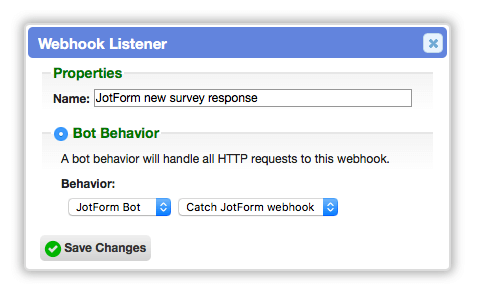
Click the Save Changes button.
Copy the URL for the new webhook. You'll need it in the next section.
Sending the webhook from JotForm
Create a form in JotForm:
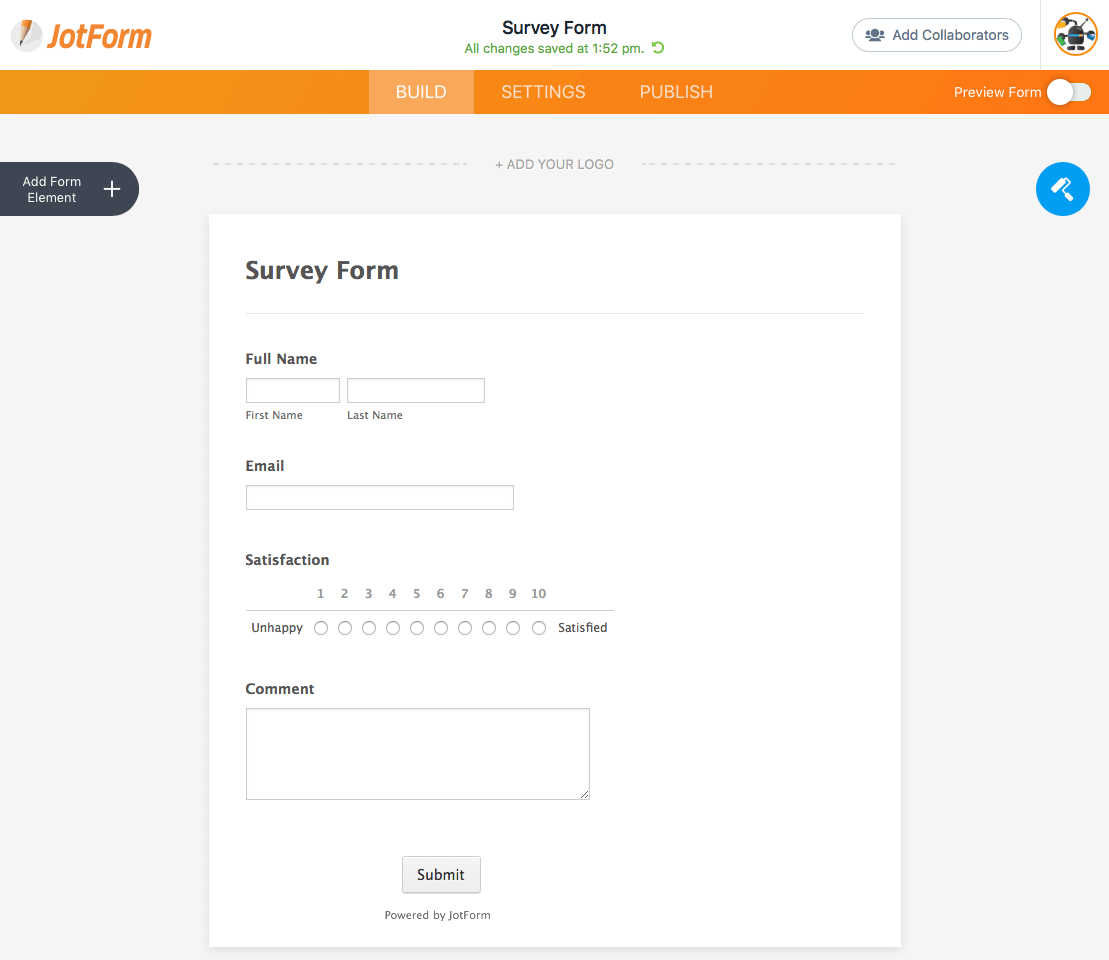
Click into the Settings section in the orange bar at the top, then select Integrations on the left, and enable Webhooks on the right.
Paste your Cerb webhook listener URL from above:
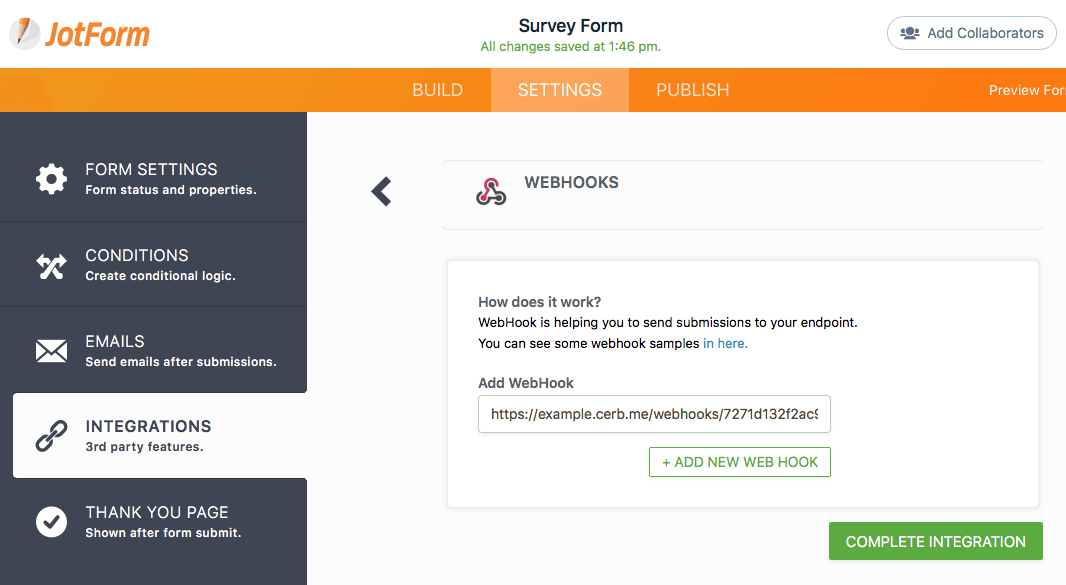
Then click the green Complete Integration button in the lower right.
JotForm will send data to that URL every time there is a new form submission.
Testing the behavior
Switch to the Publish section on JotForm. This will give you a public URL for your form.
Fill out your form with some sample data:
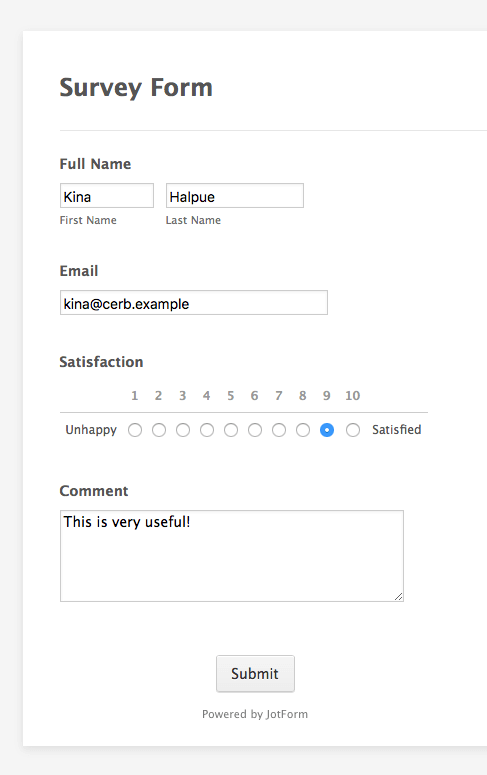
Click the Submit button.
The webhook should send data to Cerb nearly instantaneously.
Switch back to Cerb and view JotForm Bot's profile from Search » Bots.
Click on the Comments button at the top of the page.
You should see something like the following:
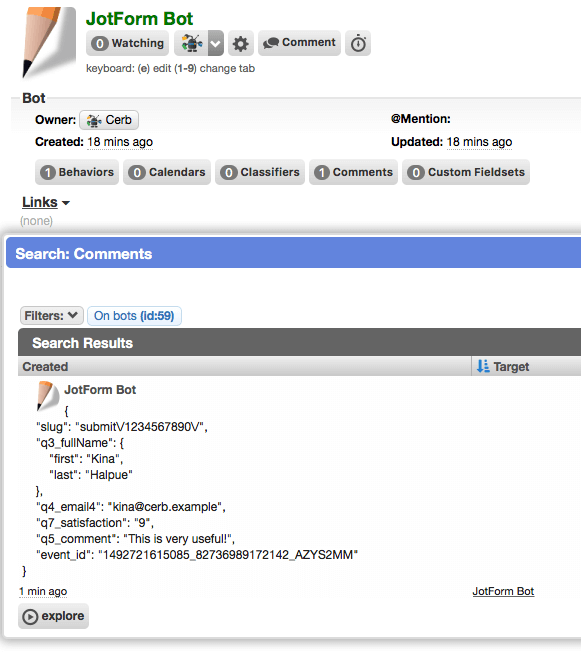
The comment shows the raw data from your JotForm response in JSON2 format.
By modifying the behavior you imported above, you can do anything with the form submission data: create records like tickets and tasks, send email, forward the data to other APIs, etc.
For instance, you can create a ticket like this (refer to the comment created by the bot for your own field names):
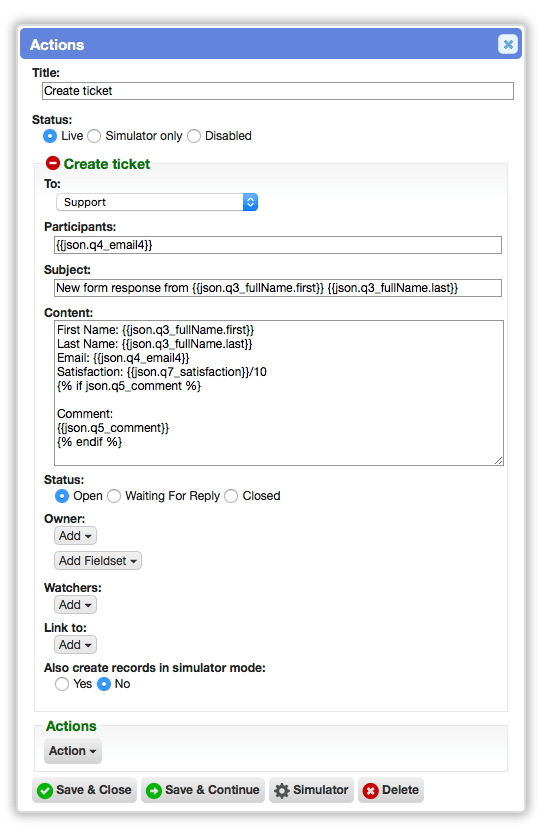
You may be wondering why you wouldn't just have JotForm send responses to email rather than creating a ticket from a webhook. JotForm sends form responses in HTML format, which is difficult to parse if you have bot behaviors acting on new messages. Their email messages also add wrapping linefeeds to long-text fields.
References
-
JotForm - https://www.jotform.com/ ↩
-
Wikipedia: JSON - https://en.wikipedia.org/wiki/JSON ↩