Introduction
Slack makes it very easy to interact with third-party apps and services using their slash commands feature.
To demonstrate this functionality, we’ll add a new chat command named /cerb and instruct Slack to send those messages to a webhook1 that triggers a bot behavior in Cerb.
- Enable the webhooks plugin in Cerb
- Create the bot behavior in Cerb
- Create the new webhook in Cerb
- Add the new command in Slack
- Test the new /cerb command in Slack
- Where to go from here
- References
Enable the webhooks plugin in Cerb
When a channel member uses our new /cerb command, Slack will deliver their message as an HTTP POST2 request to a URL we provide.
You can use any web-based technology to process these POST requests and send a response back to Slack.
Cerb makes this process really simple with its webhooks plugin. You can install it from the Plugin Library. The plugin enables Cerb to listen for arbitrary webhook requests and route them to bots. Bot behaviors can process a request, perform actions in Cerb or interact with third-party services, and then send an appropriate response back to the caller.
Create the bot behavior in Cerb
Once the Webhooks plugin is enabled, you’ll be able to create new bot behaviors on the Webhook received event.
First, let’s create a new bot to keep things organized.
Navigate to Search » Bots and click the (+) icon above the worklist to add a new record.
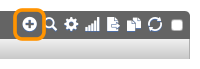
Enter the following details:
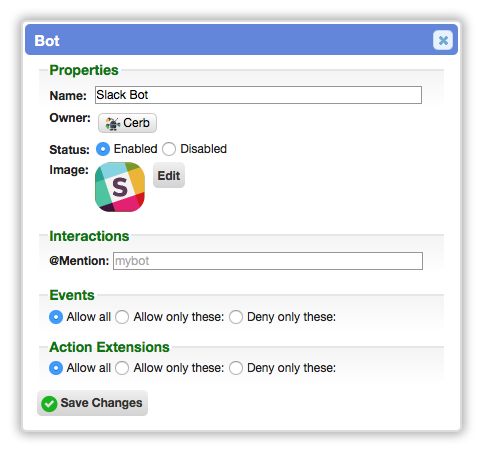
(You can find a logo image at https://brandfolder.com/slack)
Click the Save Changes button.
Click on the name of your new bot in the yellow notification bubble that appears above the worklist to open its card.
On the card popup, click the Behaviors button:
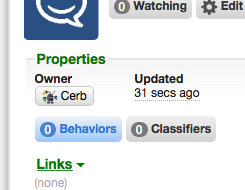
Then click (+) above the worklist:
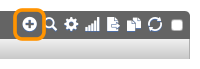
Select Import at the top of the popup and paste the following behavior:
{
"behavior":{
"title":"Message from \/cerb in Slack",
"is_disabled":false,
"is_private":false,
"event":{
"key":"event.webhook.received",
"label":"Webhook received"
},
"nodes":[
{
"type":"switch",
"title":"Command:",
"nodes":[
{
"type":"outcome",
"title":"help",
"params":{
"groups":[
{
"any":0,
"conditions":[
{
"condition":"http_param",
"name":"text",
"oper":"is",
"value":"help"
}
]
}
]
},
"nodes":[
{
"type":"action",
"title":"Send help text",
"params":{
"actions":[
{
"action":"set_http_header",
"name":"Content-Type",
"value":"application\/json"
},
{
"action":"set_http_body",
"value":"{\r\n \"response_type\": \"in_channel\",\r\n \"text\": \"You can use these commands:\",\r\n \"attachments\": [\r\n {\r\n \"text\":\"*\/cerb help*: This message.\",\r\n \"mrkdwn_in\": [\"text\"]\r\n },\r\n {\r\n \"text\":\"*\/cerb hi*: Say hello!\",\r\n \"mrkdwn_in\": [\"text\"]\r\n }\r\n ]\r\n}"
}
]
}
}
]
},
{
"type":"outcome",
"title":"hi",
"params":{
"groups":[
{
"any":0,
"conditions":[
{
"condition":"http_param",
"name":"text",
"oper":"is",
"value":"hi"
}
]
}
]
},
"nodes":[
{
"type":"action",
"title":"Say \"Hello, <user>!\"",
"params":{
"actions":[
{
"action":"set_http_header",
"name":"Content-Type",
"value":"application\/json"
},
{
"action":"set_http_body",
"value":"{\r\n \"response_type\": \"in_channel\",\r\n \"text\": \"Hello, {{http_params.user_name}}!\"\r\n}"
}
]
}
}
]
},
{
"type":"outcome",
"title":"...else",
"params":{
"groups":[
{
"any":0,
"conditions":[]
}
]
},
"nodes":[
{
"type":"action",
"title":"Say \"I'm not sure...\"",
"params":{
"actions":[
{
"action":"set_http_header",
"name":"Content-Type",
"value":"application\/json"
},
{
"action":"set_http_body",
"value":"{\r\n \"response_type\": \"in_channel\",\r\n \"text\": \"I'm not sure what you're asking. Try **\/cerb help**\",\r\n \"mrkdwn_in\": [\"text\"]\r\n}"
}
]
}
}
]
}
]
}
]
}
}
You should now see the following:
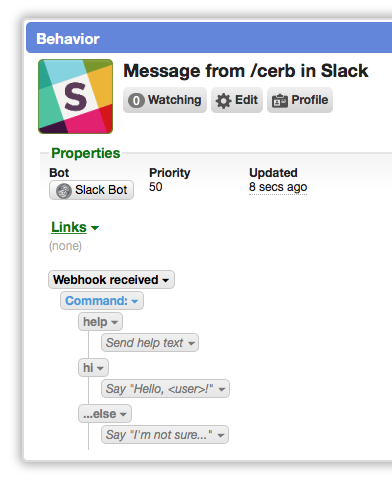
If so, we’re ready to create the webhook that triggers this behavior.
Create the new webhook in Cerb
Navigate to Setup » Services » Webhooks.
Click the (+) icon in the blue bar of the worklist to create a new webhook.
Enter the following details:
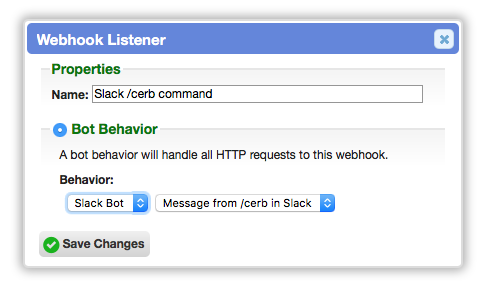
Click the Save Changes button.
A new webhook will be added to the worklist. You can copy the URL to your clipboard, since we’ll be using it in the next step.
Add the new command in Slack
Now that we have our webhook listener and bot behavior in place, we’re ready to hook them up in Slack.
Visit the Slack App Directory and click the Make a Custom Integration button on the right.
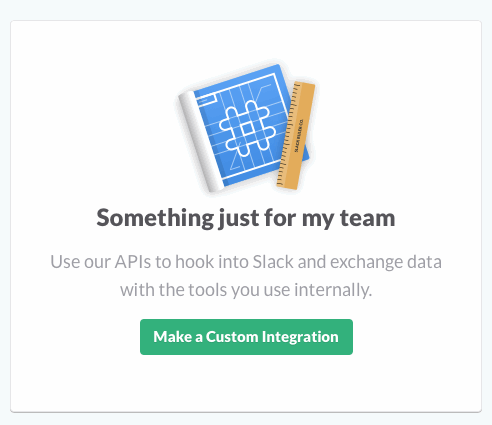
Select Slash Commands from the menu.
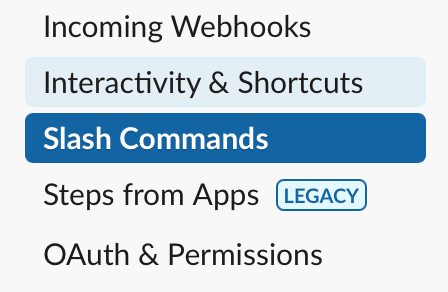
Name the command /cerb and click the green Add Slash Command Integration button.
Scroll down to the Integration Settings section.
Paste your webhook URL from the previous step in the URL field.
Set the Customize Name to Cerb.
For Customize Icon, you can save the following image and upload it:
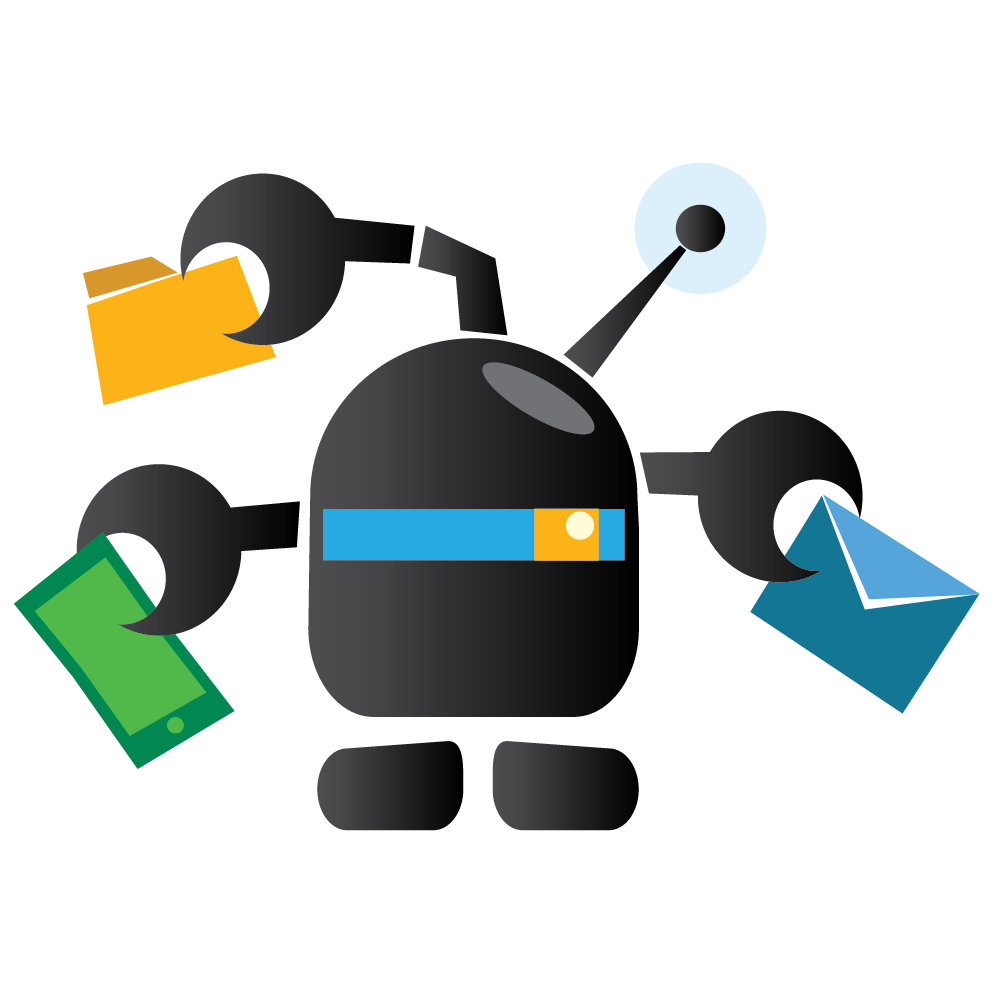
If desired, you can add the /cerb command to the Autocomplete help text in Slack.
Finally, click the green Save Integration button at the bottom of the page.
Test the new /cerb command in Slack
Join one of your Slack channels and try out the new /cerb command.
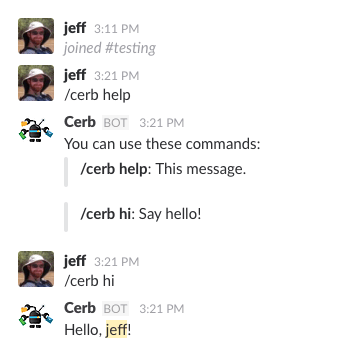
Where to go from here
Your friendly new bot doesn’t do much yet, but you have a great starting point with endless possibilities.
You could modify the behavior we created to do anything that bots are capable of (which is a lot): add events to calendars, create reminders, add tasks, report about Cerb metrics, trigger webhooks in other services, post to social media, etc.
You could create a custom fieldset on workers to store their Slack user name, and the bot can use that field to look up a message sender’s worker record. The bot can then personalize its actions to use their calendar, their tasks, and so on.
You could use our classifiers feature to support natural language in your Slack bot. A classifier can convert freeform text into “intents”. For instance, instead of only supporting the “hi” command, your bot could learn the various ways people intend to say_hello: hi, hello, what’s up?, how are you?, hola, allo, yo, hey, etc.