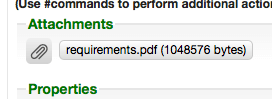Drag and drop attachments
When composing or replying to a message, you can drag files from your computer and drop them into the Attachments section. You'll see a green dashed outline to let you know that you're in the right place.
This is often much faster than using the chooser popup to locate files.
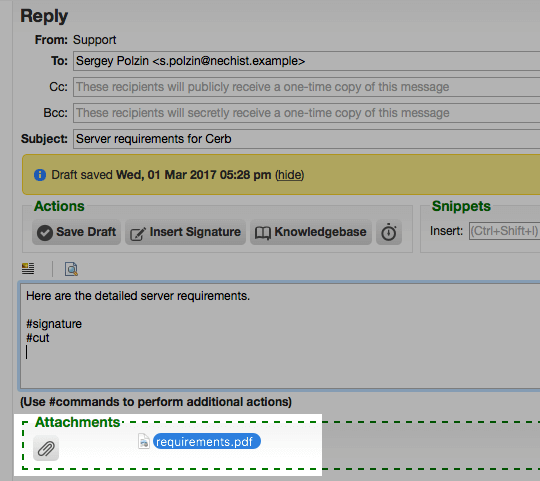
When the file finishes uploading you'll see a typical attachment: