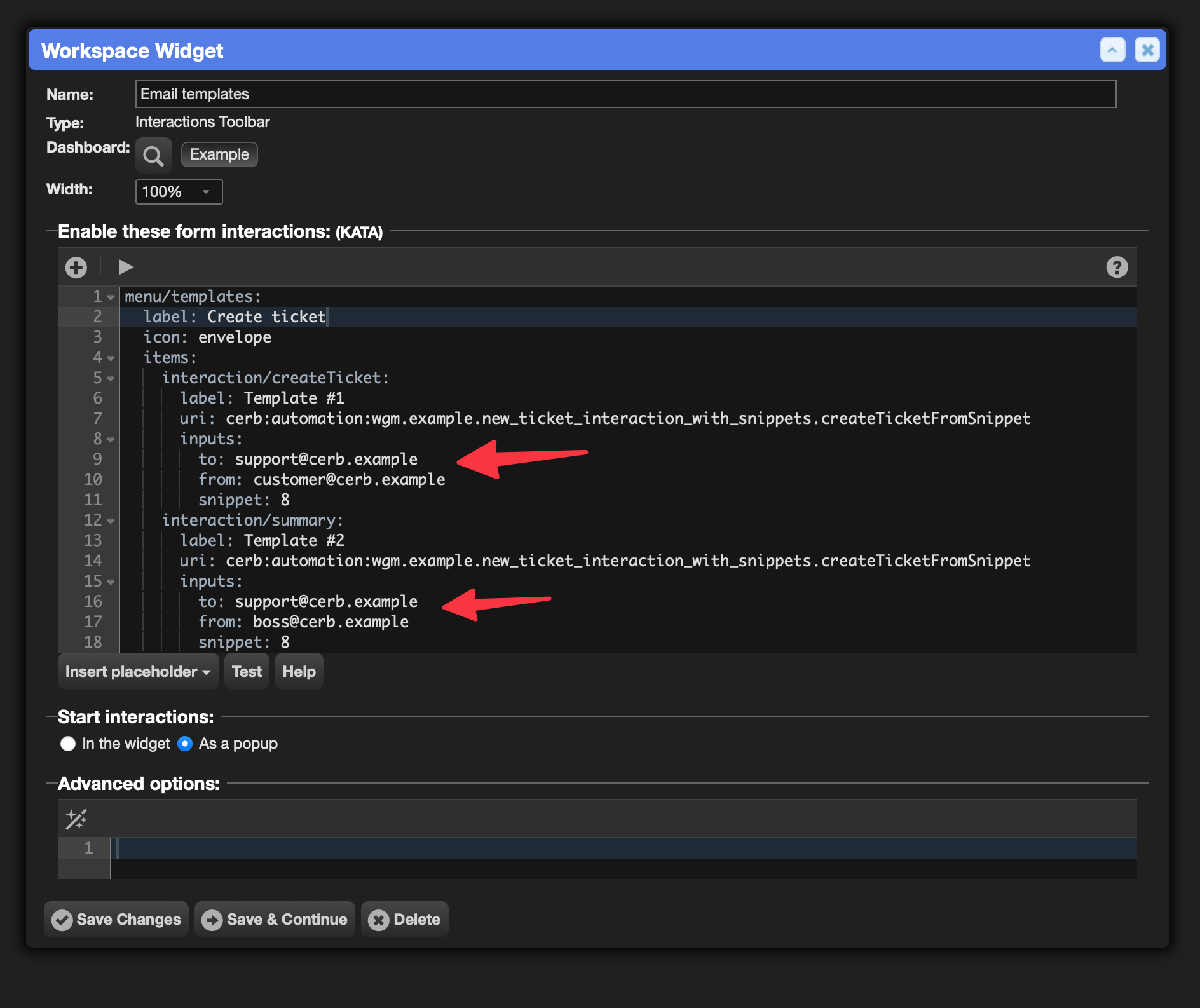New Ticket Templates
Introduction
This workflow demonstrates how to create a flexible ticket creation system using interactive snippet templates in Cerb. It's particularly useful for organizations that need to standardize ticket creation while allowing for customization of specific details.
The workflow combines several Cerb features to create a seamless user experience:
- Snippet Templates: Pre-formatted email templates with dynamic prompts for customization
- Interactive Automations: Generate forms based on snippet prompts and handle user input
- Email Parsing: Convert completed templates into properly formatted email messages
- Ticket Creation: Automatically create tickets from the parsed email content
- Workspace Integration: Provide easy access through toolbar widgets
Key Components
Snippet Template
The workflow creates a snippet template with various prompt types:
- Text prompts: For free-form input like summaries or descriptions
- Picklist prompts: For selecting from predefined options (e.g., priority, category)
- Checkbox prompts: For yes/no selections
Automation
The core automation (wgm.example.new_ticket_interaction_with_snippets.createTicketFromSnippet) handles the entire process:
- Validates the snippet is plaintext type
- Dynamically generates form fields based on snippet prompts
- Presents an interactive form to the user
- Processes the user's responses and applies them to the template
- Creates and parses an email message
- Creates a new ticket and confirms completion
Workspace Integration
A workspace page with toolbar widgets provides quick access to multiple template variations, allowing users to create tickets with different default settings.
Use Cases
This workflow is ideal for:
- Support teams creating tickets from customer reports
- Sales teams generating leads from inquiry templates
- Project managers creating standardized project tickets
- Any team needing consistent ticket creation with customizable details
The dynamic form generation means you can modify snippet prompts without changing the automation code, making it highly maintainable and adaptable to changing requirements.
Importing the workflow
Navigate to Search » Workflows » (+) » Empty.
Click the Update Template button at the top of the popup.
Paste the following workflow KATA into the large text box:
workflow:
name: wgm.example.new_ticket_interaction_with_snippets
description: A workflow demonstrating how to create tickets from interactive snippet templates with dynamic prompts and form fields
website: https://cerb.ai/workflows/wgm.example.custom_records.academia/
version: 2025-07-13T20:41:19Z
requirements:
cerb_version: >=11.1.3 <11.2
cerb_plugins: cerberusweb.core
records:
snippet/snippetTemplate:
fields:
title: Automatic Email Template
context@text:
owner__context: app
owner_id: 0
prompts_kata@raw:
# Add prompted placeholders here
# (use Ctrl+Shift for autocompletion)
text/summary:
label: Summary:
required@bool: yes
params:
multiple@bool: yes
picklist/prompt_picklist:
label: Picklist:
default: green
required@bool: no
params:
options@list:
red
green
blue
checkbox/prompt_checkbox:
label: Checkbox:
required@bool: no
default@bool: yes
content@raw:
============================================
EMAIL TEMPLATE
============================================
Summary:
{{summary}}
Checkbox: {{prompt_checkbox ? 'yes' : 'no'}}
{% if prompt_picklist %}
Picklist: {{prompt_picklist}}
{% endif %}
automation/scriptCreateTicket:
fields:
name: wgm.example.new_ticket_interaction_with_snippets.createTicketFromSnippet
extension_id: cerb.trigger.interaction.worker
description@text:
script@raw:
inputs:
record/snippet:
record_type: snippet
required@bool: yes
text/to:
type: email
required@bool: yes
text/from:
type: email
default: customer@cerb.example
start:
outcome/isNotPlaintext:
if@bool: {{inputs.snippet.context is not empty}}
then:
await/error:
form:
title: Error
elements:
say:
content: The selected snippet must be of type: plaintext
error: The selected snippet must be of type: plaintext
# Create interaction form elements for the snippet prompts
set/elements:
elements@kata:
text/form_subject:
label: Subject:
required@bool: yes
{% for prompt in inputs.snippet.prompts %}
{% if 'checkbox' == prompt.type %}
sheet/form_{{prompt.name}}:
label: {{prompt.label}}
{% if prompt.required %}
required@bool: yes
{% endif %}
default: {{prompt.default ? '1' : '0'}}
data:
true:
label: yes
value: 1
false:
label: no
value: 0
schema:
layout:
style: grid
headings@bool: no
paging@bool: no
columns:
selection/value:
params:
mode: single
text/label:
{% elseif 'picklist' == prompt.type %}
sheet/form_{{prompt.name}}:
label: {{prompt.label}}
{% if prompt.required %}
required@bool: yes
{% endif %}
default: {{prompt.default}}
data@json: {{prompt.params.options|map((v) => {'label':v,'value':v})|json_encode}}
schema:
layout:
style: grid
headings@bool: no
paging@bool: no
columns:
selection/value:
params:
mode: single
text/label:
{% else %}
text/form_{{prompt.name}}:
label: {{prompt.label}}
{% if prompt.required %}
required@bool: yes
{% endif %}
{% endif %}
{% endfor %}
await:
form:
title: Interaction
elements@key: elements
set/dict:
template_dict@kata:
{% for prompt in inputs.snippet.prompts %}
{{prompt.name}}@key: form_{{prompt.name}}
{% endfor %}
kata.parse:
output: parsed_snippet
inputs:
kata:
template: {{inputs.snippet.content}}
dict@key: template_dict
email.parse:
output: results
inputs:
message@text:
From: {{inputs.from}}
To: {{inputs.to}}
MIME-Version: 1.0
Content-Type: text/plain; charset="UTF-8"
Content-Transfer-Encoding: quoted-printable
Subject: =?UTF-8?Q?{{form_subject|qp_encode}}?=
{{parsed_snippet.template|qp_encode}}
await/confirm:
form:
title: Ticket Created
elements:
say:
content@text:
New ticket created!
sheet:
data:
0@key: results
schema:
layout:
headings@bool: no
paging@bool: no
columns:
card/ticket_id:
label: Ticket
params:
context: ticket
id_template@raw: {{id}}
label_template@raw: {{_label}}
# [TODO] Send an API request
# http.request:
policy_kata@raw:
commands:
email.parse:
allow@bool: yes
record.create:
deny/type@bool: {{inputs.record_type is not record type ('draft')}}
allow@bool: yes
record.search:
deny/type@bool: {{inputs.record_type is not record type ('snippet')}}
allow@bool: yes
workspace_page/pageEmailTemplates:
fields:
name: Email Templates
extension_id: core.workspace.page.workspace
owner__context: workflow
owner_id: {{workflow_id}}
workspace_tab/tabExample:
fields:
name: Example
page_id: {{records.pageEmailTemplates.id}}
extension_id: core.workspace.tab.dashboard
pos@int: 99
params:
layout@text:
prompts_kata@text:
workspace_widget/widgetToolbar:
fields:
label: Email templates
tab_id: {{records.tabExample.id}}
extension_id: core.workspace.widget.form_interaction
pos@int: 1
width_units@int: 4
zone: content
params:
interactions_kata@text:
menu/templates:
label: Create ticket
icon: envelope
items:
interaction/createTicket:
label: Template #1
uri: cerb:automation:wgm.example.new_ticket_interaction_with_snippets.createTicketFromSnippet
inputs:
to: support@cerb.example
from: customer@cerb.example
snippet: {{records.snippetTemplate.id}}
interaction/summary:
label: Template #2
uri: cerb:automation:wgm.example.new_ticket_interaction_with_snippets.createTicketFromSnippet
inputs:
to: support@cerb.example
from: boss@cerb.example
snippet: {{records.snippetTemplate.id}}
is_popup: 1Click the Continue button three times.
You should see results like the following:
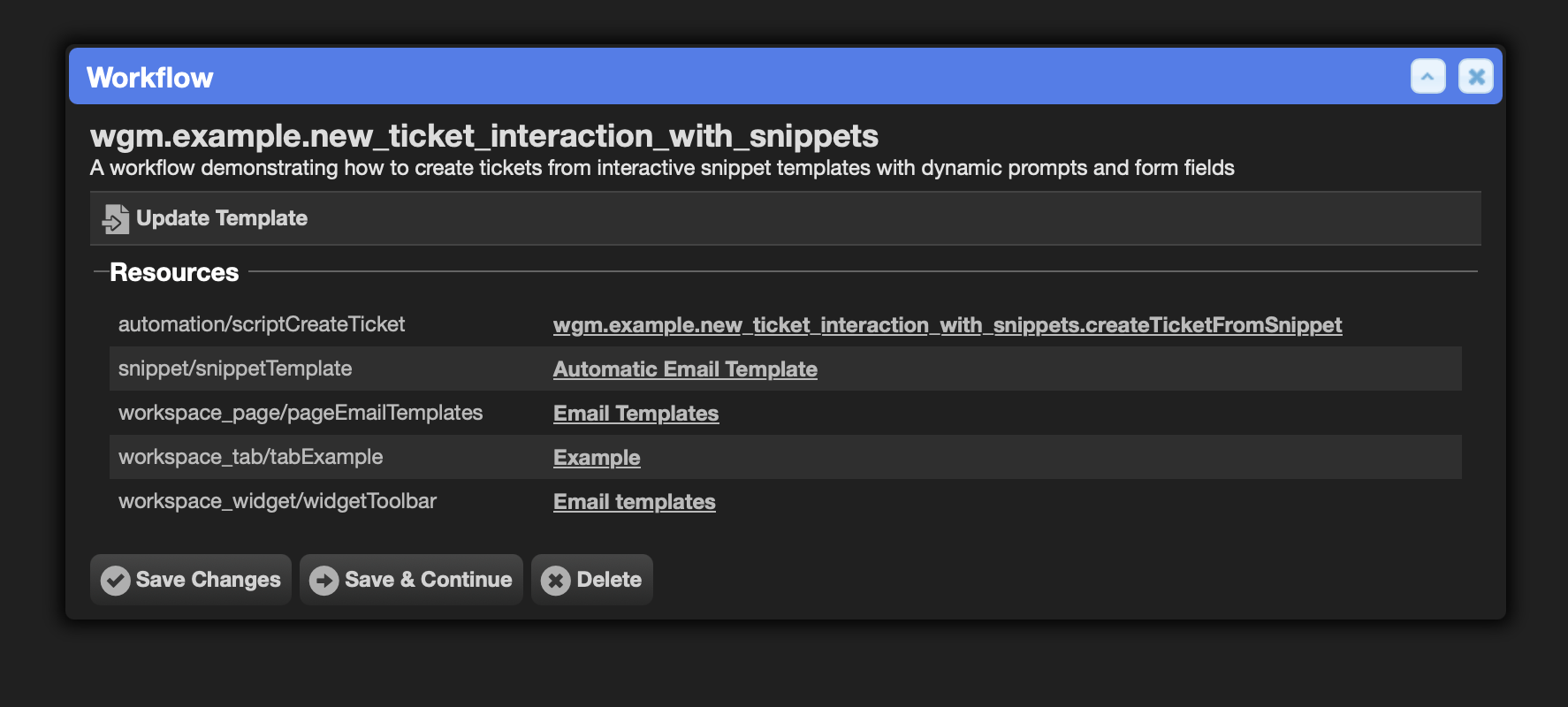
Usage
From Search » Snippets open the Automatic Email Template sample snippet.
Any prompted placeholders you define here will be used by the interaction to create the new ticket message.
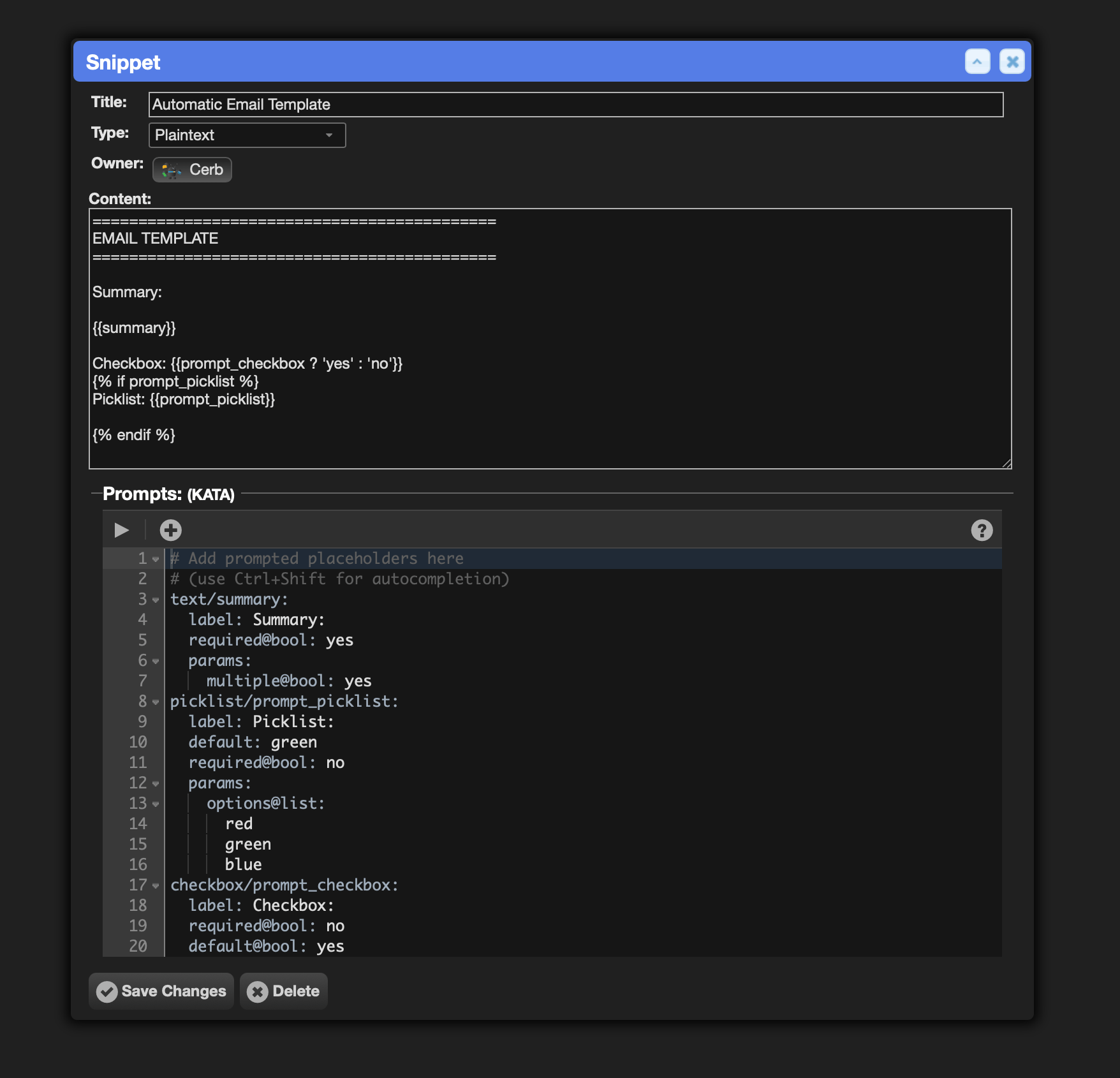
From Search » Workspace Pages open the Email Templates page.
Clicking on the Create ticket button shows an interaction menu.
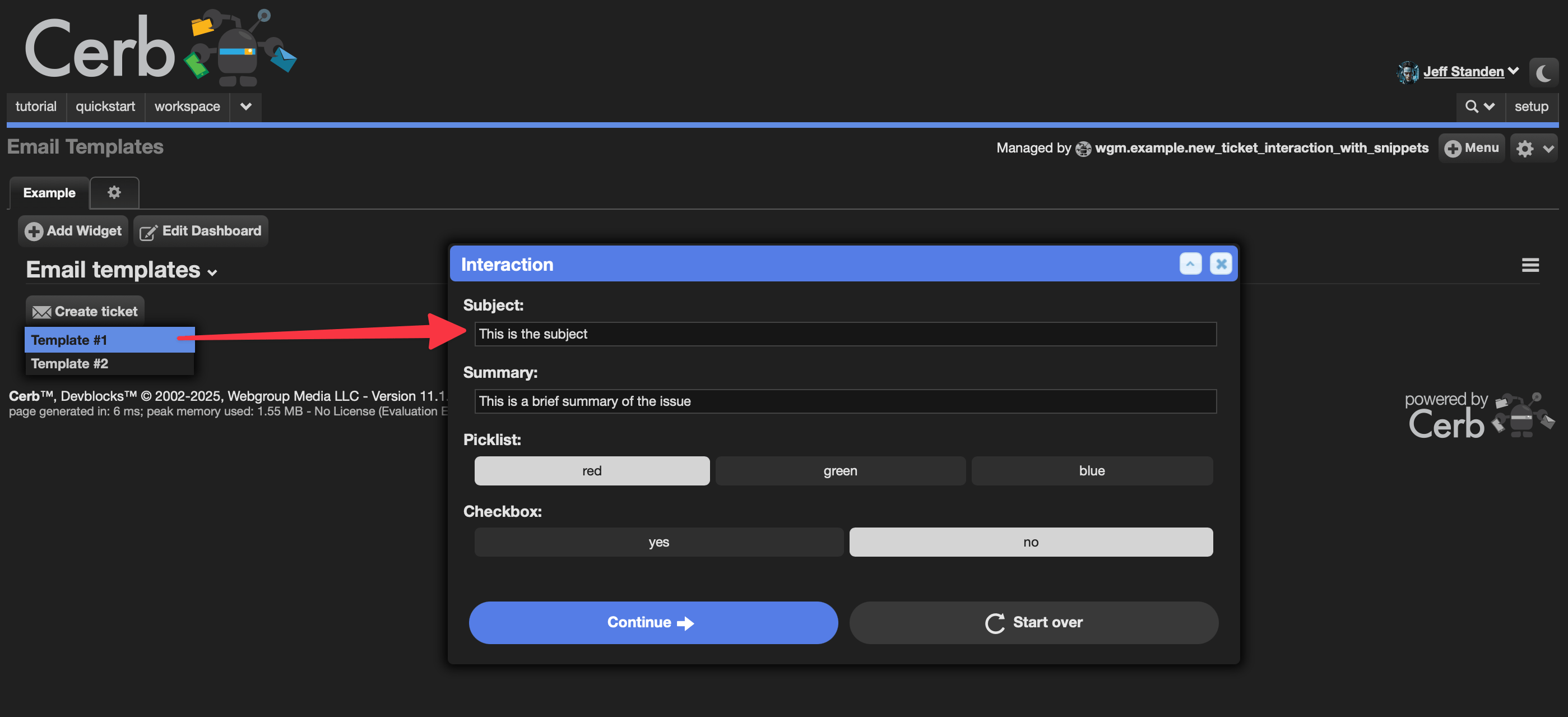
You can add or modify email templates and override from/to/snippet by editing the Email templates toolbar widget.
The snippet: ID must reference a plaintext snippet.