Memcached
Introduction
Memcached1 is a high-performance distributed memory caching system that serves as a powerful caching solution for Cerb. While Cerb’s default filesystem caching works well for single-server setups, Memcached enables you to scale your deployment across multiple servers while significantly reducing database query traffic. By caching frequently accessed but infrequently changed content (like worker data, groups, and bucket information), Memcached helps optimize your application’s performance. This guide will walk you through configuring Memcached for caching in Cerb using Docker containers.
Requirements
- Docker installed and running
- A working Cerb installation in Docker
Local Development Setup
Start Memcached on a local port with the configuration:
docker run --name memcached-cerb -p 11211:11211 -d memcachedFinally, configure Cerb to use Memcached by navigating to Setup » Configure » Cache selecting Memcached as your cache type, and entering these settings:
- Host:
host.docker.internal - Port:
11211
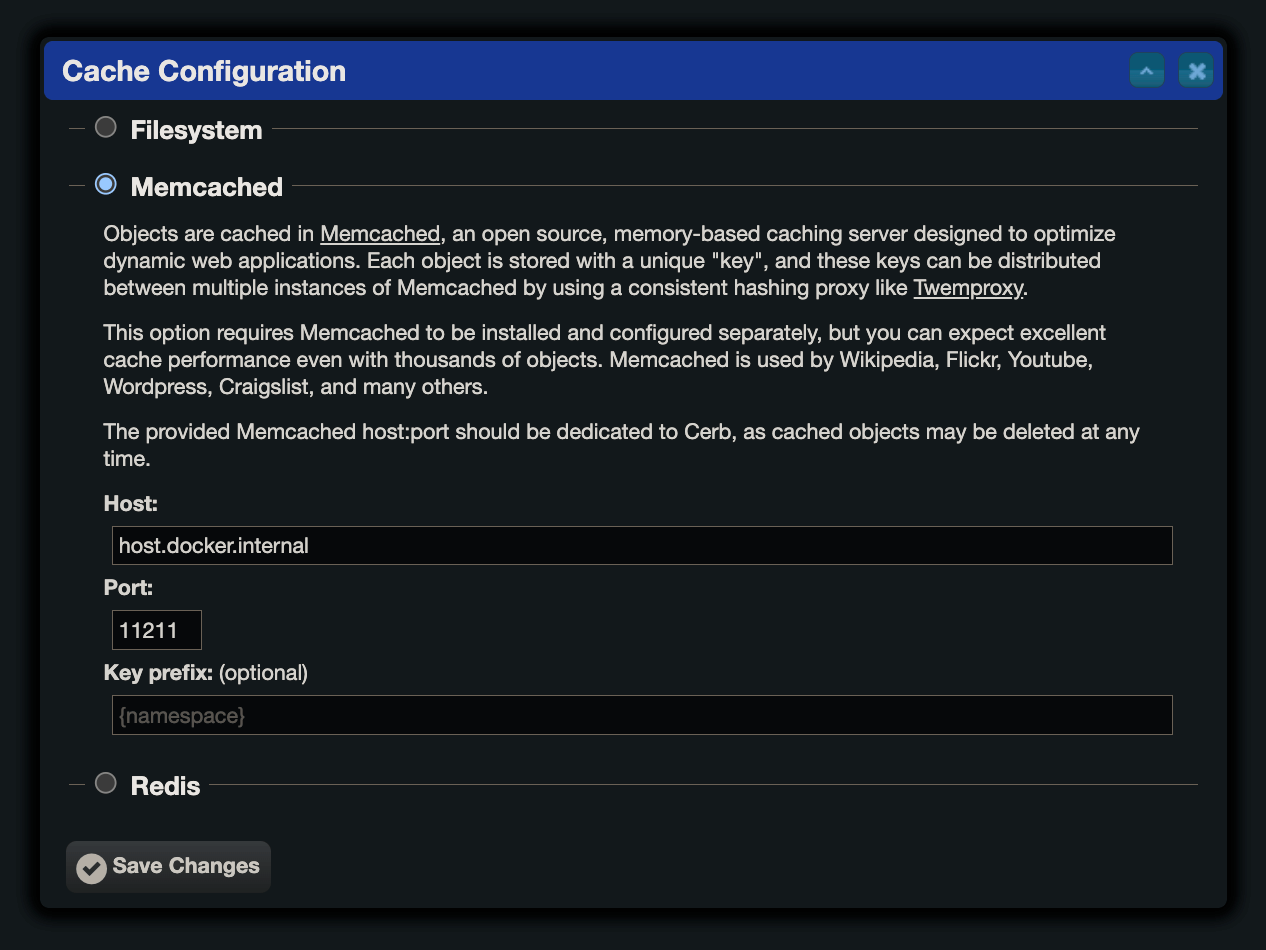
Once connected, Cerb will show: Objects are cached in Memcached at host.docker.internal:11211
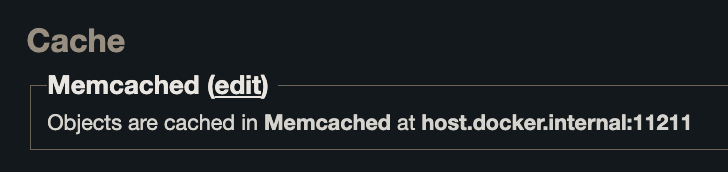
Verifying the Connection
To verify that Memcached is working properly:
Start by checking the server statistics:
echo stats | nc 127.0.0.1 11211You should receive a response showing various Memcached statistics, indicating the server is running and accepting connections.
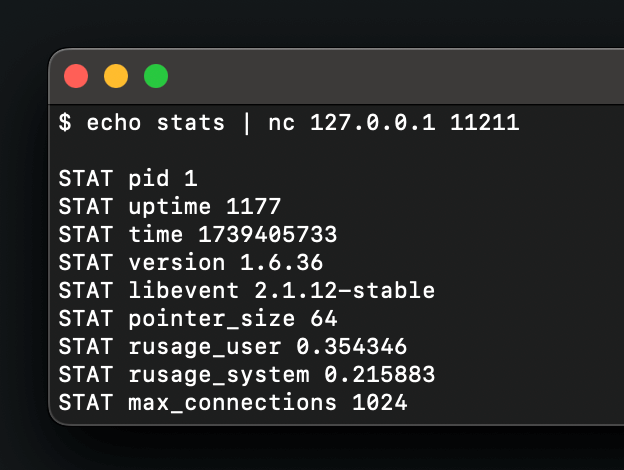
References
-
Memcached: dockerhub - https://hub.docker.com/_/memcached ↩