Valkey
Introduction
Valkey1 is a high-performance data structure server that serves as a powerful caching solution for Cerb. While Cerb’s default filesystem caching works well for single-server setups, Valkey enables you to scale your deployment across multiple servers while significantly reducing database query traffic. By caching frequently accessed but infrequently changed content (like worker data, groups, and bucket information), Valkey helps optimize your application’s performance. This guide will walk you through configuring Valkey for caching in Cerb using Docker containers.
Requirements
- Docker installed and running
- A working Cerb installation in Docker
Local Development Setup
Start Valkey on a local port with the configuration:
docker run --name valkey-cerb -p 6379:6379 -d valkey/valkeyFinally, configure Cerb to use Valkey by navigating to Setup » Configure » Cache selecting Redis as your cache type, and entering these settings:
- Host:
host.docker.internal - Port:
6379
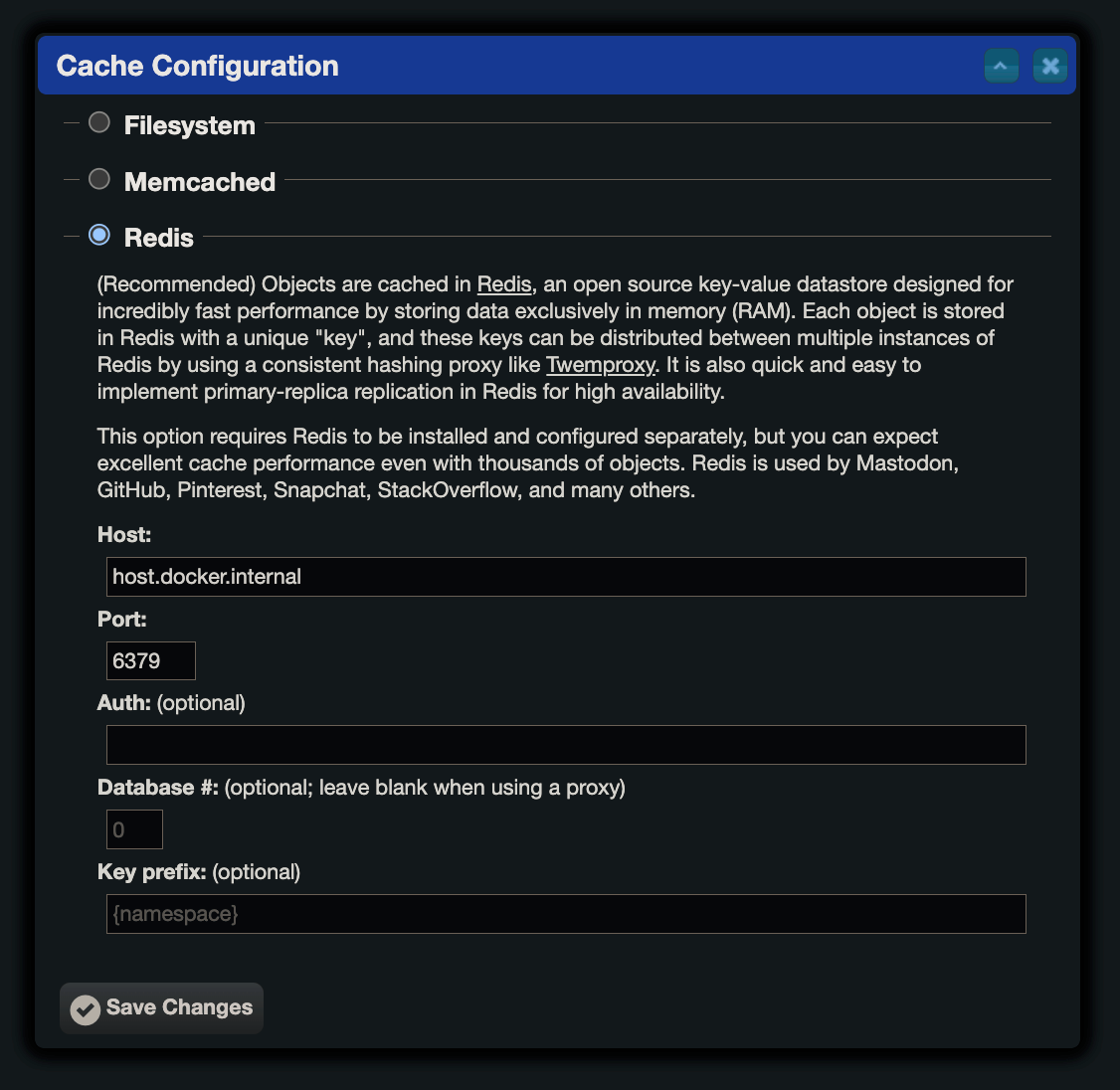
Once connected, Cerb will show: Objects are cached in Redis at host.docker.internal:6379
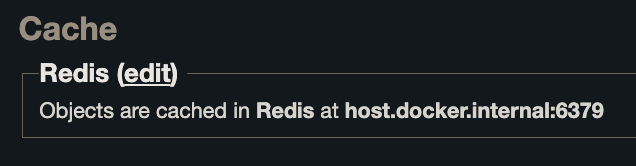
Verifying the Connection
To verify that Valkey is working properly:
Start by connecting to the Valkey CLI:
docker exec -it valkey-cerb valkey-cli
pingYou should receive PONG as a response.
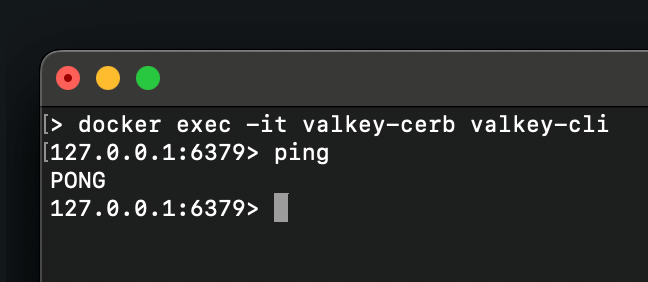
References
-
Valkey: dockerhub - https://hub.docker.com/r/valkey/valkey ↩