Configure the REST API plugin
Introduction
The REST-based1 Web API provides the ability to remote control Cerb for automation, synchronization, and integration. For example, you can use the API from other applications and services to create tickets, search records, monitor notifications, manage tasks, and run automations.
Enable the API plugin
First, we need to enable the API plugin:
-
Navigate to Setup » Configure » Plugins » Installed Plugins.
-
Search the plugins list for
API. -
In the entry for the Web Services API plugin, click the Configure button.
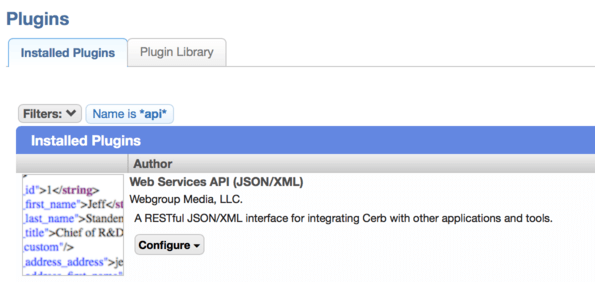
-
Select Enabled and click the Save Changes button.
Generate an API key-pair
The API uses per-application credentials and per-worker permissions to authorize API requests.
-
Click on the setup page in top right to reload the search menu.
-
Navigate to Search » Api Keys.
-
Click the (+) icon above the worklist to create a new key-pair.
- Enter the following details:
- Name: API Example
- Worker: (click the me button)
- Allowed Endpoints: (keep the
*default for now)
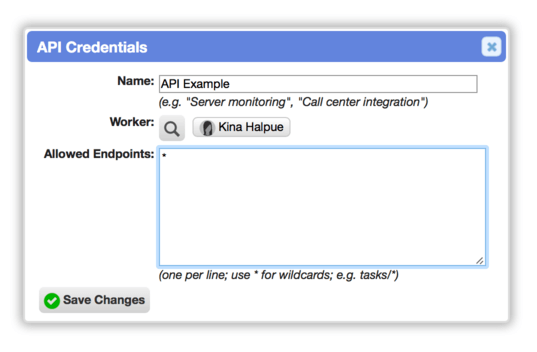
- Click the Save Changes button.
View the key-pair
-
Click on API Example in the yellow notification above the worklist to open its card:
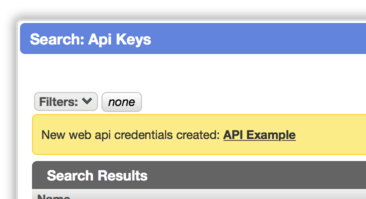
-
Click on (reveal) to view the secret key.
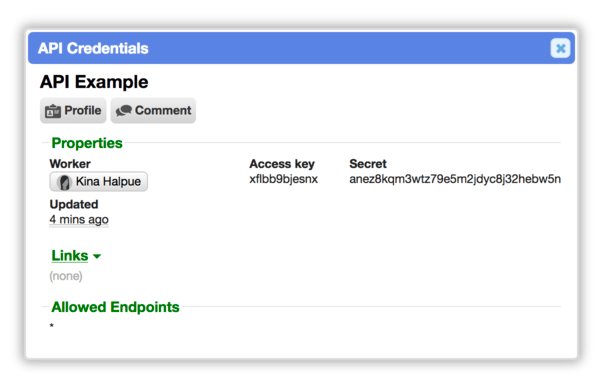
As an administrator, you can repeat this process to create a key-pair for other workers.
By configure the Allowed Endpoints option you can restrict a key-pair to only certain endpoints in the API.
Resources
-
Wikipedia: Representational State Transfer (REST) - https://en.wikipedia.org/wiki/Representational_state_transfer ↩