Branding
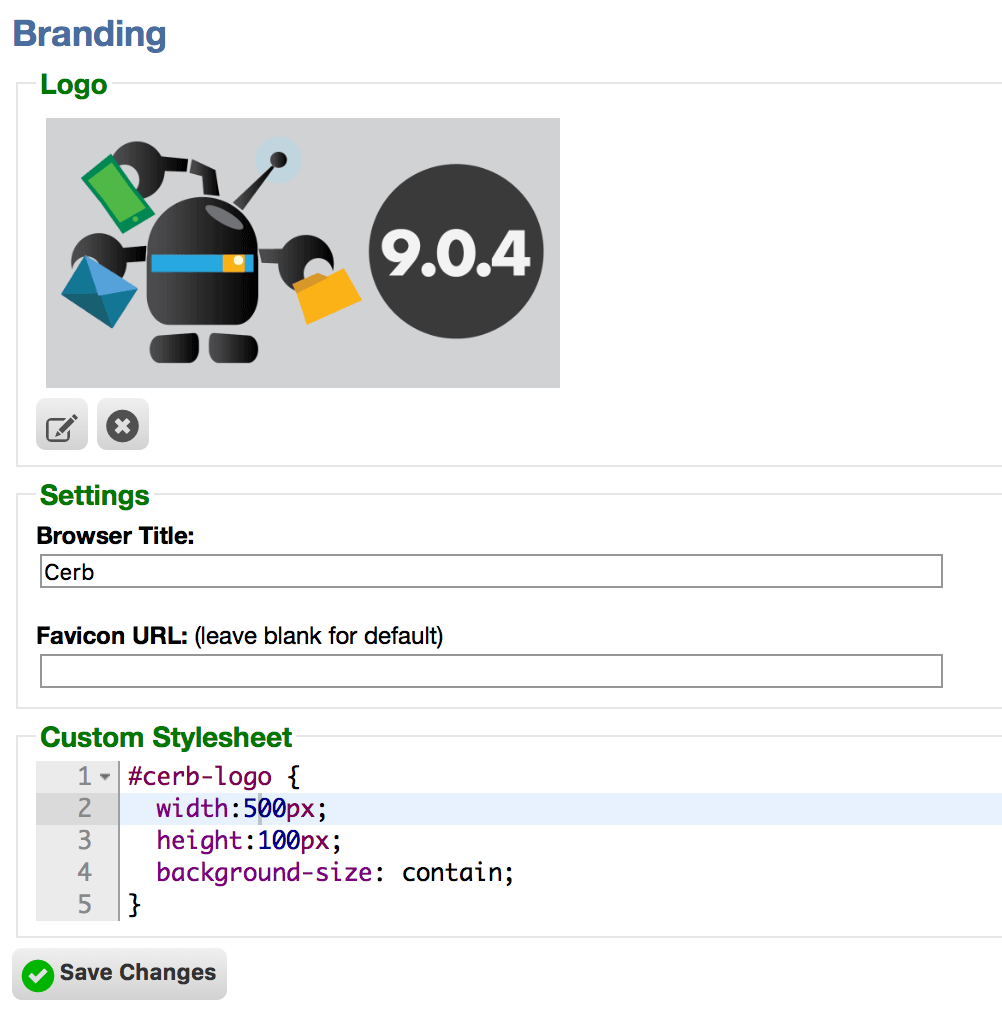
Logo
You can personalize your Cerb instance by uploading your organization's logo.
In the Logo section, click the edit button below the current logo and select an image file from your machine.
To reset back to the default logo, click the remove button below the current logo image.
Settings
The Browser Title is the label you see on browser tabs and saved bookmarks by default.
You can configure your Favicon URL from your organization's website. This is the icon that people see when they add links to their bookmarks.
For example: http://example.com/favicon.ico
Custom Stylesheet
You can provide your own stylesheet to modify the overall "look and feel" of Cerb's interface.
Using the #cerb-logo selector you can target the logo. This is useful if you want to add responsiveness or interactivity – like using a smaller logo image on narrow screens and a higher resolution image on retina displays.
To reference a logo you previously uploaded, use:
#cerb-logo {
background-image:url(logo?v=1);
}If you refer to url(logo) manually then you should increment a version counter to prevent browsers from serving a stale cached image. If you let Cerb manage the logo it will do this for you automatically.
You can also use an external logo URL like:
#cerb-logo {
background-image:url(https://example.com/logo.png);
}