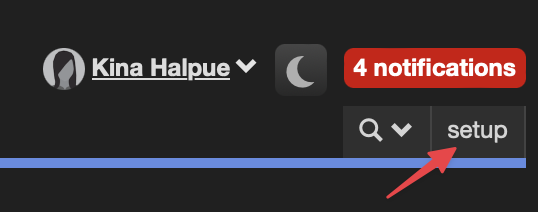The global navigation controls are at the top of every page in Cerb.

Pages
The navigation bar displays shortcuts to your favorite workspace pages.
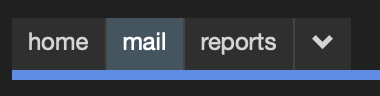
You can use your mouse to drag workspace pages into a different order. The first item in your navbar is your default page.
New pages are added by clicking on the downward-pointing arrow at the end of the list.
Logo
You can click on the logo in the top left from anywhere in Cerb to quickly return to your default page. This is a shortcut for clicking on the the first page in your navigation bar.
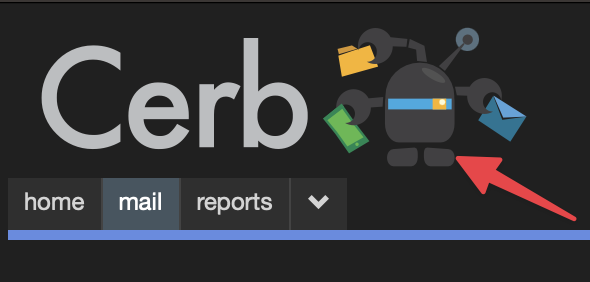
Worker Menu
Clicking on your name in the top right reveals the worker menu with actions specific to your account.
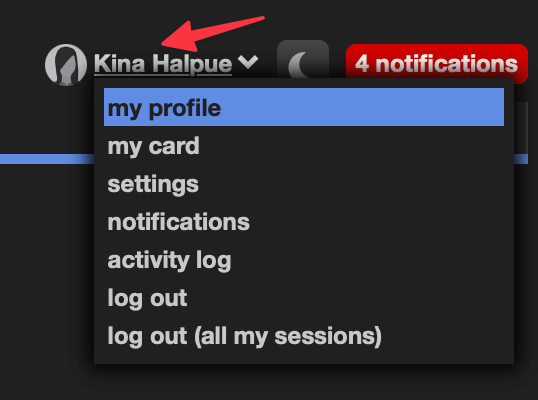
Light/Dark Mode
You can toggle between light and dark mode with the button in the top right.
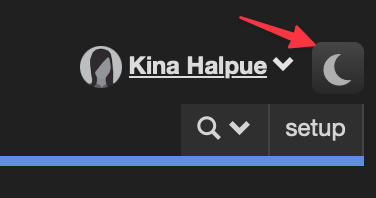
Notifications
When you have unread notifications, a red alert box will appear in the top right. You can click on it to view them in a popup.

Search
You can quickly view and filter records of any type from the search menu in the top right. Each search popup is a temporary workspace.
The search menu automatically suggests record types based on your recent activity. You can pin specific record types to the search menu by clicking on your name in the top right and clicking Settings » Search.
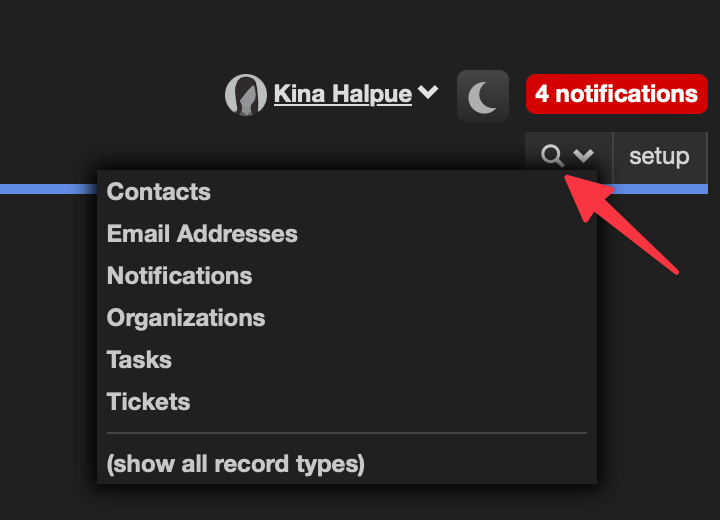
Setup
If you’re an administrator, you’ll see a Setup link at the end of navbar.