interaction.worker
interaction.worker automations are conversational processes that can pause between steps to collect additional input, such as web-based forms or other external events.
An interaction continues to the next step once additional input is received.
The most common source of additional input is a web-based form with multiple fields.
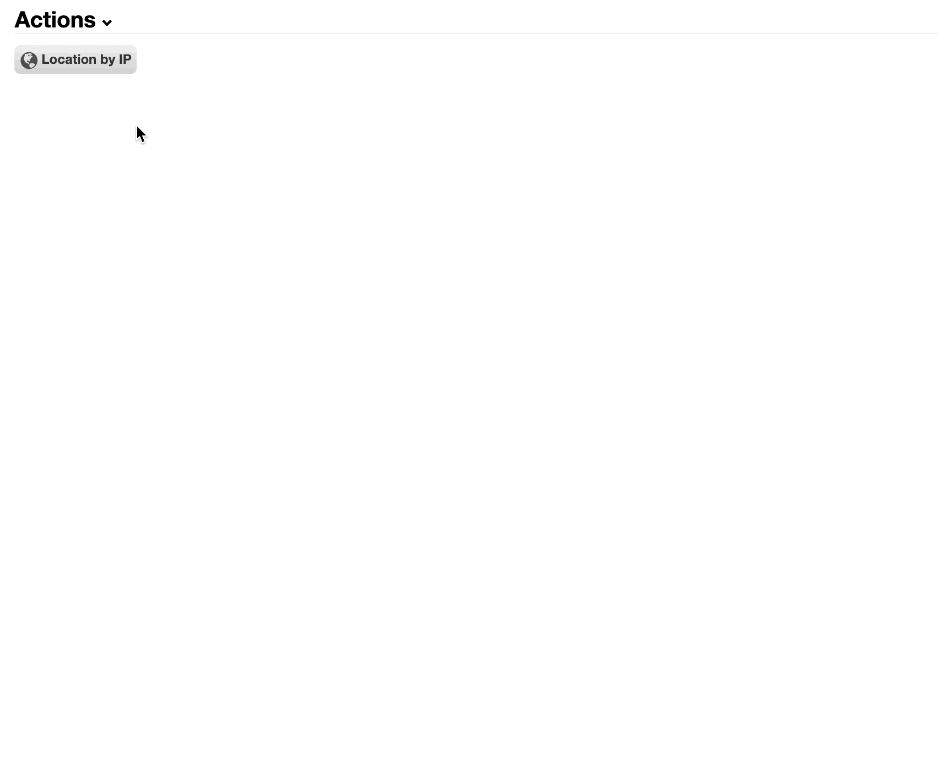
These interactions are started by a caller in response to a worker action within Cerb. The caller is usually a customizable toolbar, but it could be any interface component or feature (e.g. buttons, links, images).
At its conclusion, an interaction returns a dictionary and exit state to the caller, which is then responsible for acting on the results.
Each caller provides its own inputs, as well as the possible responses it accepts.
This separation of duties makes interactions simpler to build and reuse. An interaction doesn't have to be concerned with the capabilities of a specific caller.
For instance, an interaction may be started from a toolbar in the email reply editor to fetch information based on the recipients (e.g. order history). The interaction generates and returns a text snippet, which the caller pastes into the editor at the cursor. The interaction only needs to generate some text, without any consideration for how it will be pasted into the editor.
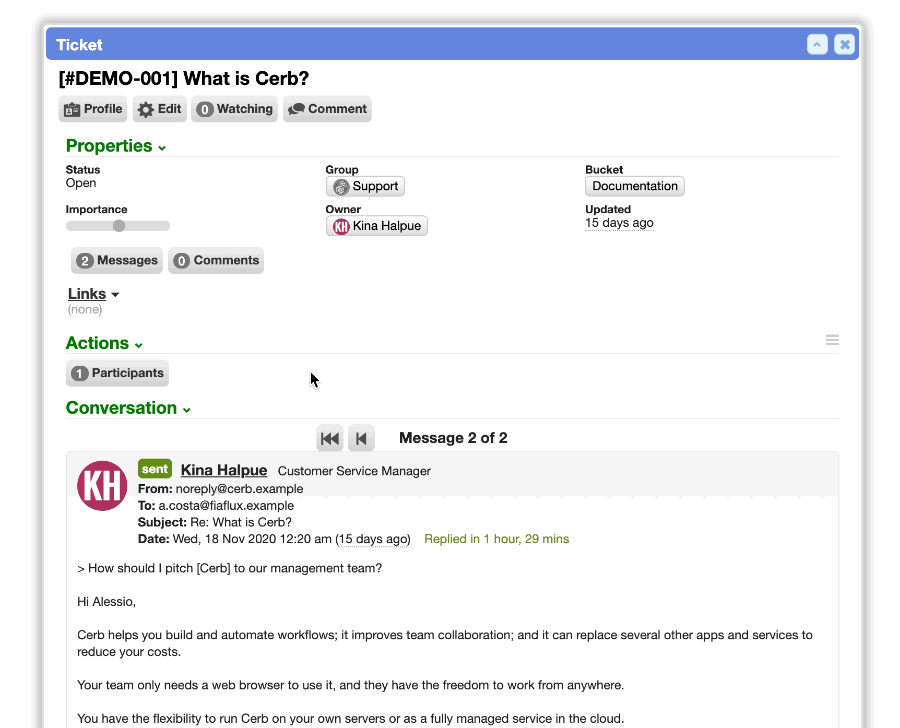
Inputs
An interaction automation dictionary starts with the following input values:
| Key | Type | Notes |
|---|---|---|
caller_name |
string | The caller which started the interaction. |
caller_params |
dictionary | Built-in parameters based on the caller type. |
client_browser_name |
string | The client browser name (e.g. Safari). |
client_browser_platform |
string | The client browser platform (e.g. Macintosh). |
client_browser_version |
string | The client browser version. |
client_ip |
string | The client IP address. |
client_url |
string | The client browser URL for the current page. |
inputs |
dictionary | Custom input values from the caller. |
worker_* |
record | The active worker record. Supports key expansion. |
Outputs
await:form:
When suspending in the await:form: state, the interaction displays a web form with the desired elements. The form may prompt for user input, validate it, and set dictionary keys (placeholders) with the responses.
await:
form:
title: Your form title
elements:
# ...title:
The title of this form to be displayed in the interaction popup. This is usually a summary of the current step.
elements:
Form elements are defined with a key in the format type/name:.
The name must be unique within the form. When an element prompts for user input, a placeholder with the same name will be created with their response. For instance, text/prompt_name: will create a placeholder of {{prompt_name}} with the value of that text element.
A form can be created with any combination of the following element types:
| Element | |
|---|---|
| audio: | Play an audio file |
| chart: | Render an interactive data visualization |
| chooser: | A search popup for selecting records |
| editor: | A code editor with syntax highlighting, autocompletion, and a custom toolbar |
| fileDownload: | File download prompt |
| fileUpload: | File upload prompt |
| llmTranscript: | AI agent chat transcript |
| map: | Interactive map |
| query: | Search query prompt with autocompletion |
| say: | Block of text or Markdown |
| sheet: | Sheet with row selection |
| submit: | Continue to next step |
| text: | Text input with data types |
| textarea: | Multiple lines of text |
When the interaction suspends in the await state, a submit: element is automatically appended to the form if one doesn't already exist.
start:
await/who:
form:
title: Introduction
elements:
text/prompt_name:
label: What is your name?
required@bool: yes
await/hello:
form:
title: Hello!
elements:
say/hello:
content: Hello, {{prompt_name}}!
return:
user:
name@key: prompt_nameawait:draft:
When suspending in the await:draft: state, the interaction opens the email editor popup and waits for completion.
uri:
The uri: parameter specifies a compose or reply draft to resume (by ID or token). An automation can create a draft record prior to this step.
output:
An optional output: parameter has the following keys:
status |
One of: compose.sent, compose.draft, compose.discard, reply.sent, reply.draft, reply.discard |
record |
The dictionary of the record. For .sent this will be a message. For .draft it will be a draft. |
This allows the interaction to make decisions based on those outcomes.
start:
record.create:
output: draft_record
inputs:
record_type: draft
# See: https://cerb.ai/docs/records/types/draft/
fields:
name: Draft for customer@cerb.example
type: mail.compose
worker_id@key,int: worker_id
params:
to: customer@cerb.example
content@text:
Hi,
#signature
await/resume:
draft:
uri: cerb:draft:{{draft_record.id}}
output: results_draft
outcome/sent:
if@bool: {{results_draft.status ends with '.sent'}}
then:
await:
form:
say: Message sent!await:duration:
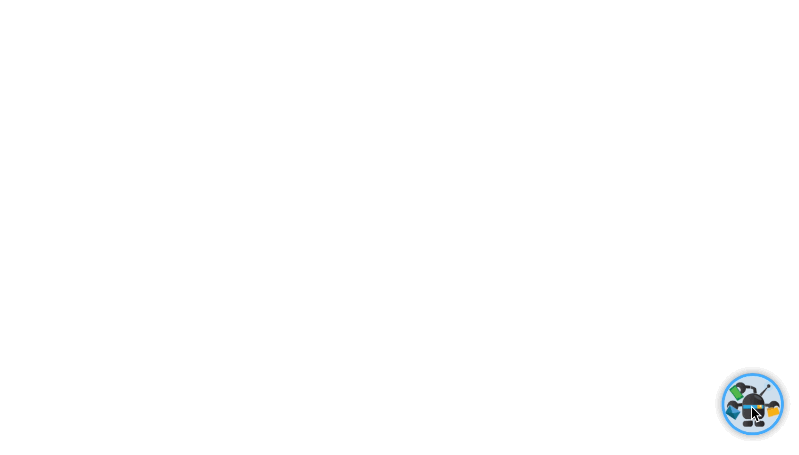
When suspending in the await:duration: state, the interaction displays a message: and waits until: a given date/time or interval (e.g. 5 seconds).
This can be used to display a status update while waiting for a long-running asynchronous task to finish. For instance, an AWS Step Function for new account provisioning.
message:
The message: to be displayed in the interaction while waiting.
until:
The until: parameter is an absolute (2021-12-31 08:00 America/New_York) or relative (10 seconds) duration to wait for before resuming.
output:
(none)
start:
set:
isPlaying@bool: yes
while:
if@bool: {{isPlaying}}
do:
# A suspenseful wait
await/rolling:
duration:
message: Rolling...
until: 3 seconds
await/rolled:
form:
title: Results
elements:
say:
content@text:
You rolled a {{random(1,6)}}
====
submit/prompt_continue:
buttons:
continue/yes:
label: Roll again
icon: playing-dices
icon_at: start
value: roll
continue/no:
label: Quit
style: secondary
value: quit
# If quitting, break the loop
outcome/quit:
if@bool: {{prompt_continue == 'quit'}}
then:
set:
isPlaying@bool: noawait:interaction:
When suspending in the await:interaction: state, the interaction temporarily hands control to another delegate interaction. The interaction resumes at the current point when the delegate exits.
Delegates can be nested to any depth. For instance, a reusable delegate could handle email or SMS validation, and be shared by many other interactions.
This makes interactions much more modular and reusable.
uri:
The uri: parameter specifies the delegate automation. This must use the interaction.worker trigger.
output:
An output: key specifies the placeholder that should receive the results from the delegate.
start:
while:
if@bool: yes
do:
await/menu:
form:
title: Menu
elements:
say:
message: How can we help?
sheet/prompt_menu:
required@bool: yes
data:
0:
key: map
label: Map
1:
key: echo
label: Echo
schema:
layout:
style: buttons
headings@bool: no
paging@bool: no
title_column: label
columns:
selection/key:
params:
mode: single
text/label:
submit:
continue@bool: no
reset@bool: no
await/do:
interaction:
output: results
uri@text:
cerb:automation:{{{
'map': 'wgm.interaction.locationByIP',
'echo': 'wgm.interaction.echo',
}[prompt_menu]}}await:record:
When suspending in the await:record: state, the interaction opens a record editor popup and waits for completion.
uri:
This takes a uri: parameter which specifies a record type (and optionally record ID) to open in an editor popup.
If the ID is omitted then the editor is opened in 'create' mode.
output:
An optional output: parameter specifies a placeholder to store the status of the record after creation/modification (e.g. saved, deleted, aborted).
event |
record.created, record.updated, record.deleted, record.aborted |
record |
The dictionary of the created or modified record. |
This allows the interaction to make decisions based on those outcomes.
inputs:
text/record_type:
type: record_type
required@bool: yes
record/column:
record_type: project_board_column
required@bool: yes
start:
await:
record:
uri: cerb:{{inputs.record_type}}
output: result
outcome:
if@bool: {{result.record._context and result.record.id}}
then:
record.update:
output: new_record
inputs:
record_type: {{result.record._context}}
record_id: {{result.record.id}}
fields:
links@list:
project_board_column:{{inputs.column.id}}return:
When the interaction concludes in the return state, it returns any number of key/value pairs to the caller. Keys may be nested to return dictionaries.
Each caller has a set of expected return keys to control its behavior.
return:
key1: value1
key2: value2
...The following keys are available on all worker interactions:
| Key | Description |
|---|---|
alert: |
Display a time-limited message at the top of a worker's browser. This is particularly useful to confirm non-interactive actions (e.g. "Copied!"). |
callout: |
Trigger a callout in the UI. This is particularly useful for onboarding, tutorials, and tours. A callout requires a DOM selector and message to display. Optional my and at position elements align the callout to the target element (e.g. right top, left+20 bottom-5. |
clipboard: |
Copy the given text to the worker's keyboard. This is only available in response to a worker gesture (e.g. clicking an interaction toolbar). |
open_link: |
Open a new browser tab with the given URL. |
open_url: |
Open the given URL in the current browser tab. |
search: |
Open a search popup with the given record_type: and query:. |
snippet: |
If the interaction was started from an editor, paste the given text at the cursor. |
timer: |
Start a time tracking timer with the given time entry record ID. |
Callers
An interaction receives different inputs and expects different outputs depending on its caller.
Toolbars
| Toolbar | |
|---|---|
| global.menu | Global interactions from the floating icon in the lower right |
| mail.compose | Composing new email messages |
| mail.read | Reading email messages |
| mail.reply | Replying to email messages |
| record.card | Viewing a record card popup |
| record.profile | Viewing a record profile page |
Built-in
Interactions
| Caller | |
|---|---|
| cerb.toolbar.cardWidget.interactions | Interactions toolbar in card widgets |
| cerb.toolbar.profileWidget.interactions | Interactions toolbar in profile widgets |
| cerb.toolbar.workspaceWidget.interactions | Interactions toolbar in workspace widgets |
Project boards
| Caller | |
|---|---|
| cerb.toolbar.projectBoardColumn | Project board column toolbar |
Sheets
| Caller | |
|---|---|
| cerb.toolbar.automation.interaction.worker.await.sheet | Sheet prompt toolbar in an interaction |
| cerb.toolbar.cardWidget.sheet | Sheet toolbar in card widgets |
| cerb.toolbar.profileWidget.sheet | Sheet toolbar in profile widgets |
Internal
| Caller | |
|---|---|
| cerb.toolbar.editor.automation.script | Automation script editor toolbar |
| cerb.toolbar.editor.automation.trigger | Automation editor trigger chooser |
| cerb.toolbar.eventHandlers.editor | Automation event handlers editor toolbar |
| cerb.toolbar.editor | Toolbar editor |
| cerb.toolbar.editor.map | Map editor toolbar |